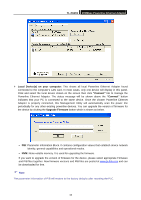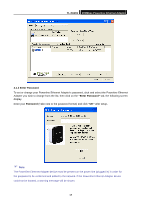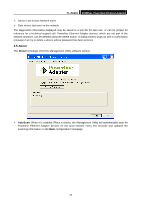TP-Link TL-PA201 User Guide - Page 23
TL-PA201, 1.2 Enter Password, Enter Password, Password
 |
UPC - 845973031091
View all TP-Link TL-PA201 manuals
Add to My Manuals
Save this manual to your list of manuals |
Page 23 highlights
TL-PA201 200Mbps Powerline Ethernet Adapter 4.1.2 Enter Password To set or change your Powerline Ethernet Adapter's password, click and select the Powerline Ethernet Adapter you wish to change from the list, then click on the "Enter Password" tab, the following screen display. Enter your Password (Take note to the password format) and click "OK" after setup. ) Note: The Powerline Ethernet Adapter device must be present on the power line (plugged in) in order for the password to be confirmed and added to the network. If the Powerline Ethernet Adapter device could not be located, a warning message will be shown. 18

TL-PA201
200Mbps Powerline Ethernet Adapter
18
4.1.2 Enter Password
To set or change your Powerline Ethernet Adapter’s password, click and select the Powerline Ethernet
Adapter you wish to change from the list, then click on the
“Enter Password”
tab, the following screen
display.
Enter your
Password
(Take note to the password format) and click
“OK”
after setup.
)
Note
:
The Powerline Ethernet Adapter device must be present on the power line (plugged in) in order for
the password to be confirmed and added to the network. If the Powerline Ethernet Adapter device
could not be located, a warning message will be shown.