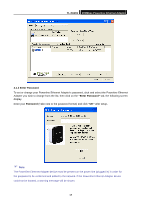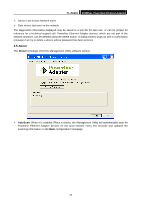TP-Link TL-PA201 User Guide - Page 27
TL-PA201, Diagnostics, Upper Panel, Delete, Lower Panel - mac
 |
UPC - 845973031091
View all TP-Link TL-PA201 manuals
Add to My Manuals
Save this manual to your list of manuals |
Page 27 highlights
TL-PA201 200Mbps Powerline Ethernet Adapter The Diagnostics information displayed can be saved to a text file. One can email the saved text file to the local supplier when there's technical support require or print the saved text file as reference during a technical support conference. The Upper Panel shows technical data concerning software and hardware present on the host computer which were used to communicate over Powerline Ethernet Adapter on the Powerline network. It may include the following: ¾ Operating System Platform/Version ¾ Host Network Name ¾ User Name ¾ MAC Address of all NICs (Network interface card) connected to the host ¾ Identify versions of all Driver DLLs and Libraries used (NDIS) and optionally ¾ MAC addresses of all devices connected locally to the host Click the "Delete" tab when there's Powerline Ethernet Adapter devices no longer part of the network. The Lower Panel contains a history of all remote Powerline Ethernet Adapter devices seen on the computer over a certain period of time. All devices that were on the powerline network are listed here along with a few other parameters. Powerline Ethernet Adapter devices that are active on the current logical network will show a transfer rate in the Rate column; devices on other networks, or devices that may no longer exist are shown with a "?" in the Rate column. The following remote Powerline Ethernet Adapter devices information is available from the diagnostics screen: ¾ Device Alias Name ¾ Device MAC Address ¾ Device Password ¾ Device Last known rate 22