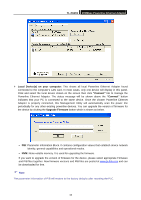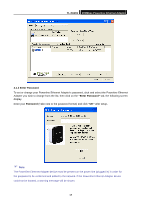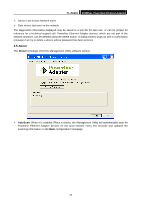TP-Link TL-PA201 User Guide - Page 24
TL-PA201, 1.3 Add Device, Device Name, Password, Diagnostics
 |
UPC - 845973031091
View all TP-Link TL-PA201 manuals
Add to My Manuals
Save this manual to your list of manuals |
Page 24 highlights
TL-PA201 200Mbps Powerline Ethernet Adapter 4.1.3 Add Device The following dialog box pop-up when clicking the "Add" button under Main configuration homepage. The dialog box allows you to enter both the selected device's name and password. Noted that the Powerline Ethernet Adapter must be present on the power grid in order to activate the set password and added to the local network. Enter your Device Name and Password (Take note to the password format) and click "OK" after setup. ) Note: After clicking "OK", please wait for about 70 seconds to complete this operation. The following screen display after the naming and password setting process, which is also the Diagnostics configuration homepage. 19

TL-PA201
200Mbps Powerline Ethernet Adapter
19
4.1.3 Add Device
The following dialog box pop-up when clicking the
“Add”
button under
Main
configuration homepage.
The dialog box allows you to enter both the selected device’s name and password. Noted that the
Powerline Ethernet Adapter must be present on the power grid in order to activate the set password and
added to the local network.
Enter your
Device Name
and
Password
(Take note to the password format) and click
“OK”
after setup.
)
Note
:
After clicking “
OK
”, please wait for about 70 seconds to complete this operation.
The following screen display after the naming and password setting process, which is also the
Diagnostics
configuration homepage.