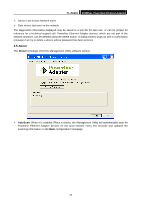TP-Link TL-PA201 User Guide - Page 31
Appendix A: Troubleshooting Guide - problems
 |
UPC - 845973031091
View all TP-Link TL-PA201 manuals
Add to My Manuals
Save this manual to your list of manuals |
Page 31 highlights
TL-PA201 200Mbps Powerline Ethernet Adapter Chapter 6 Appendix A: Troubleshooting Guide The Troubleshooting Guide provides answers to common problems regarding the Powerline Ethernet Adapter. 1. The PWR LED does not light up. Ans. Check the following: a) Make sure that the Powerline Ethernet Adapter is properly plugged into a power outlet. b) Make sure the power outlet is active (working) by plugging another electric device into it. c) Re-plug the Powerline Ethernet Adapter to the power outlet again. If the PWR LED still failed to light up, contact your local dealer for technical support. 2. The ETH LED does not light up. Ans. Check the following: 1. Make sure that the Ethernet cable (RJ-45) is properly connected to the Powerline Ethernet Adapter's Ethernet port. 2. Make sure that the other end of the Ethernet cable (RJ-45) is properly connected to the computer LAN card or to you Cable/xDSL Ethernet port. 3. Make sure your computer LAN card is properly installed and configured. 4. Make sure your Cable/xDSL broadband access is working and configured correctly. 5. Contact your local dealer for technical support if the ETH LED still failed to lights up after the above procedures. 3. PLC LED does not light up. Ans. Check the following: 1. Double click to enable the Management Utility and click the "Scan" tab under the Main configuration homepage. The Management Utility will automatically detect all other Powerline Ethernet Adapter on your power line network. 2. Try to plug a second Powerline Ethernet Adapter into a near by power outlet and check whether the PLC LED lights up or not. 3. Contact your local dealer for technical support if the PLC LED still failed to lights up after the above procedures. 26