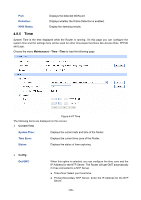TP-Link TL-R470T User Guide - Page 104
Reboot, Firmware Upgrade, Export, Import, Maintenance, Management - + firmware
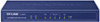 |
View all TP-Link TL-R470T manuals
Add to My Manuals
Save this manual to your list of manuals |
Page 104 highlights
¾ Export Click the button to save the current configuration as a file to your computer. You are suggested to take this measure before upgrading or modifying the configuration. ¾ Import Click the button to locate the update file for the device, or enter the exact path to the saved file in the text box. Then click the button to restore the saved setting. Note: ● To avoid any damage, please don't power down the Router while being restored. ● Configurations may be lost if the configuration file you imported varies greatly from current configurations. 4.8.2.3 Reboot Choose the menu Maintenance→Management→Reboot to load the following page. Figure 4-61 Reboot Click the button to reboot the Router. The configuration will not be lost after rebooting. The Internet connection will be temporarily interrupted while rebooting. Note: To avoid damage, please don't turn off the device while rebooting. 4.8.2.4 Firmware Upgrade Choose the menu Maintenance→Management →Firmware Upgrade to load the following page. Figure 4-62 Firmware Upgrade To upgrade the Router is to get more functions and better performance. Go to http://www.tp-link.com to download the updated firmware. -100-