TP-Link TL-R470T User Guide - Page 40
Password, Auth Server, Auth Domain, Auth Mode, Upstream/Downstream, Bandwidth, Status, BigPond Status - + load balancer
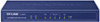 |
View all TP-Link TL-R470T manuals
Add to My Manuals
Save this manual to your list of manuals |
Page 40 highlights
Password: Enter the Password provided by your ISP. If you are not clear, please consult your ISP. Auth Server: Enter the address of authentication server. It can be IP address or server name. Auth Domain: Enter the domain name of authentication server. It's only required when the address of Auth Server is a server name. Auth Mode: You can select the proper Active mode according to your need. z Manual: Select this option to manually activate or terminate the Internet connection by the or button. It's optimum for the dial-up connection charged on time. z Always-on: Select this option to keep the connection always on. The connection can be re-established automatically when it is down. MTU: MTU (Maximum Transmission Unit) is the maximum data unit transmitted by the physical network. It can be set in the range of 576-1500. The default MTU is 1500. Upstream/Downstream Specify the Upstream/Downstream Bandwidth for the port. To make Bandwidth: "Load Balance" and "Bandwidth Control" take effect, please set these parameters correctly. ¾ BigPond Status Status: Displays the status of BigPond connection. z "Disabled" indicates that the BigPond connection type is not applied. z "Connecting" indicates that the Router is obtaining the IP parameters from your ISP. z "Connected" indicates that the Router has successfully obtained the IP parameters from your ISP. z "Disconnected" indicates that the connection has been manually terminated or the Router gets no response from your ISP. Please ensure that your settings are correct and your -36-















