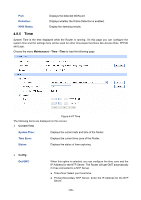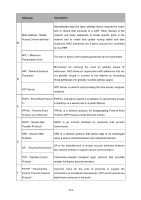TP-Link TL-R470T User Guide - Page 113
Appendix B FAQ
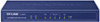 |
View all TP-Link TL-R470T manuals
Add to My Manuals
Save this manual to your list of manuals |
Page 113 highlights
Appendix B FAQ Q1. What can I do if I cannot access the web-based configuration page? 1. For the first login, please try the following steps: 1) Make sure the cable is well connected to the LAN port of the Router. The corresponding LED should flash or be solid light. 2) Make sure the IP address of your PC is set in the same subnet addresses of the Router. It's recommended to set your PC to get the IP address automatically. Then the Router with DHCP enabled can automatically assign the IP address to your PC. If you want to configure your PC manually, please set 192.168.0.x ("x" is any number between 2 to 254) for the IP address and 255.255.255.0 for the Subnet Mask. 3) Test the connection between your PC and TL-R470T+ via Ping command. 4) If you still cannot access the configuration page, please restore your Router to its factory default settings and try to log in again. 2. If your management port has been changed, please log into the Router with the new address, such as http://192.168.0.1:XX ("XX" is the new management port number). 3. If you had successfully logged into the Router before, but now you cannot access the Router. It's quite possible that the configuration of your Router has been changed by others, especially when the Remote Web Management function is enabled. You're recommended to restore your Router and reconfigure the management port number and the username as well as the password for your network security. 4. If you cannot access the Router even after restoring the Router to its defaults, or your login is dropped down just after a while, it's quite possible that your Router is attacked by ARP cheating. It's recommended to locate and quarantine the source of ARP cheating so as to prevent your network from the attacks. 5. Check to see if you have configured the proxy server for IE browser. If so, please disable the IE proxy server first. Q2: What can I do if I forgot the username and the password of the Router? How to restore the Router to its factory default settings? You can restore the Router to its factory default settings by the Reset button. It must be noted that once the Router is reset, all the current configuration settings will be lost. With the Router powered on, use a pin to press and hold the Reset button (about 5 seconds). If the SYS LED is flashing 5 times in high frequency, release the Reset button. It means the Router is restored successfully. The default management address of the Router is http://192.168.0.1, and the default username and the password are both admin. -109-