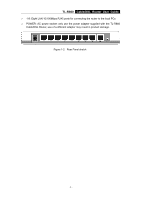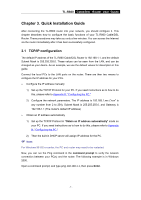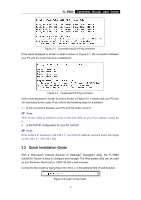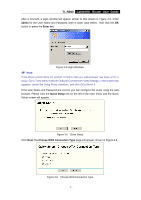TP-Link TL-R860 User Guide - Page 14
admin, Enter, Quick Setup, Choose WAN Connection Type - router setup
 |
UPC - 845973040109
View all TP-Link TL-R860 manuals
Add to My Manuals
Save this manual to your list of manuals |
Page 14 highlights
TL-R860 Cable/DSL Router User Guide After a moment, a login window will appear similar to that shown in Figure 3-4. Enter admin for the User Name and Password, both in lower case letters. Then click the OK button or press the Enter key. Figure 3-4 Login Windows ) Note: If the above screen does not prompt, it means that your web-browser has been set to a proxy. Go to Tools menu>Internet Options>Connections>LAN Settings, in the screen that appears, cancel the Using Proxy checkbox, and click OK to finish it. If the User Name and Password are correct, you can configure the router using the web browser. Please click the Quick Setup link on the left of the main menu and the Quick Setup screen will appear. Figure 3-5 Quick Setup Click Next, the Choose WAN Connection Type page will appear, shown in Figure 3-6. Figure 3-6 Choose WAN Connection Type - 9 -