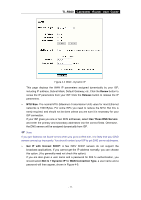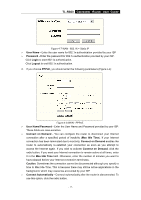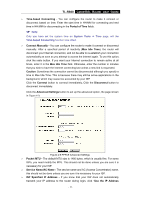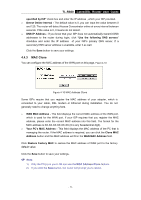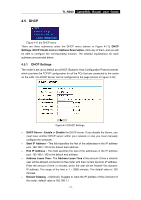TP-Link TL-R860 User Guide - Page 24
TL-R860, MAC Clone - 8 port cable dsl router
 |
UPC - 845973040109
View all TP-Link TL-R860 manuals
Add to My Manuals
Save this manual to your list of manuals |
Page 24 highlights
TL-R860 Cable/DSL Router User Guide specified by ISP" check box and enter the IP address , which your ISP provided. ¾ Detect Online Interval - The default value is 0, you can input the value between 0 and 120. The router will detect Access Concentrator online at every interval between seconds. If the value is 0, it means do not detect. ¾ DNS IP Address - If you know that your ISP does not automatically transmit DNS addresses to the router during login, click "Use the following DNS servers" checkbox and enter the IP address of your ISP's primary DNS server. If a secondary DNS server address is available, enter it as well. Click the Save button to save your settings. 4.4.3 MAC Clone You can configure the MAC address of the WAN port on this page, Figure 4-10: Figure 4-10 MAC Address Clone Some ISPs require that you register the MAC address of your adapter, which is connected to your cable, DSL modem or Ethernet during installation. You do not generally need to change anything here. ¾ WAN MAC Address - This field displays the current MAC address of the WAN port, which is used for the WAN port. If your ISP requires that you register the MAC address, please enter the correct MAC address into this field. The format for the MAC address is XX-XX-XX-XX-XX-XX (X is any hexadecimal digit). ¾ Your PC's MAC Address - This field displays the MAC address of the PC that is managing the router. If the MAC address is required, you can click the Clone MAC Address button and this MAC address will fill in the WAN MAC Address field. Click Restore Factory MAC to restore the MAC address of WAN port to the factory default value. Click the Save button to save your settings. ) Note: 1) Only the PC(s) on your LAN can use the MAC Address Clone feature. 2) If you click the Save button, the router will prompt you to reboot. - 19 -