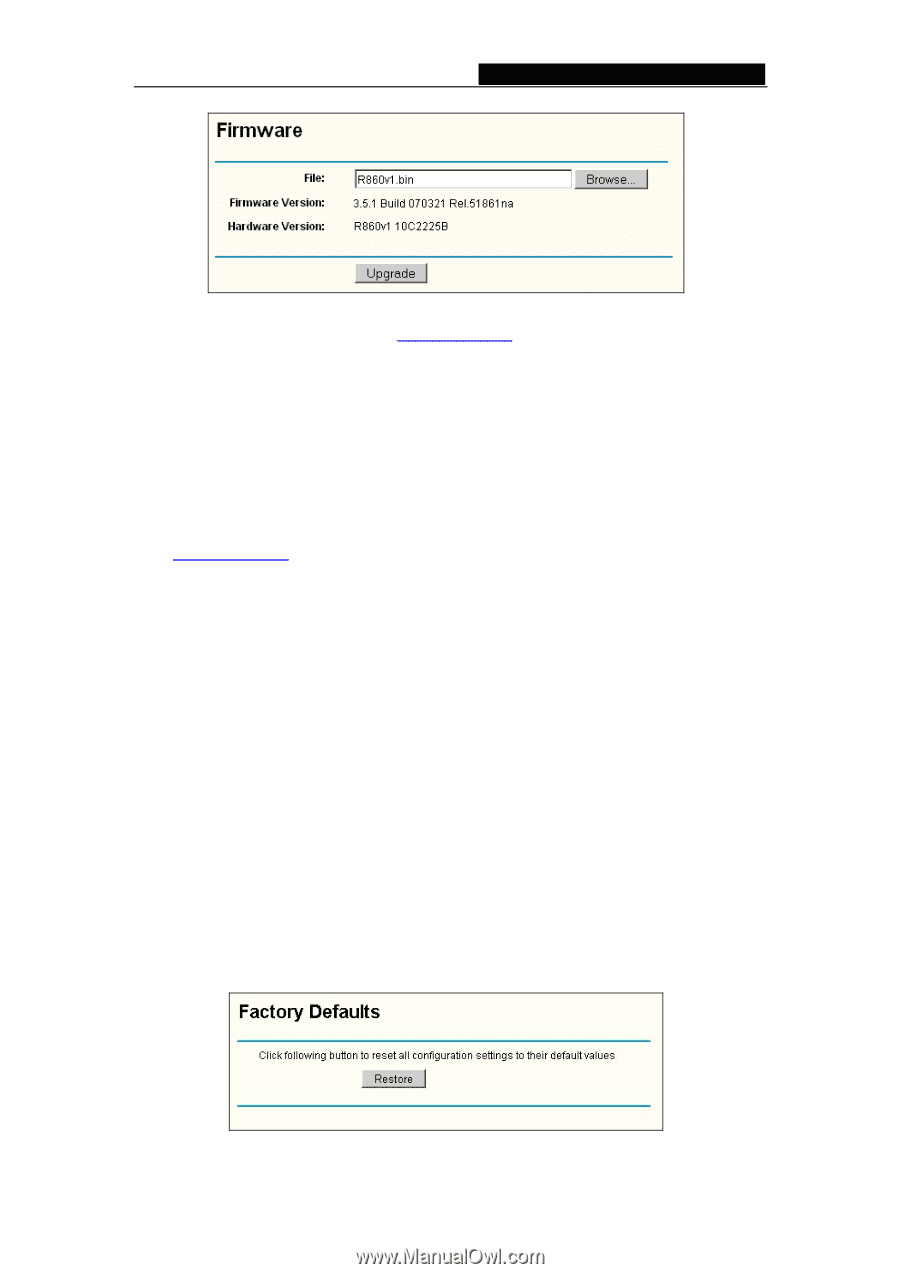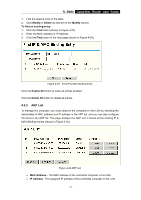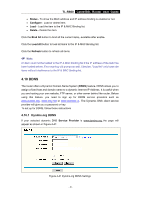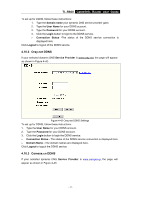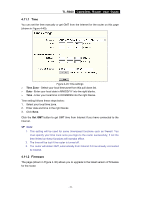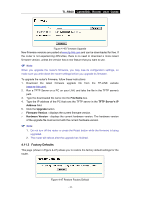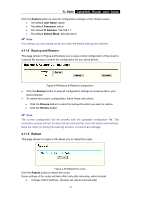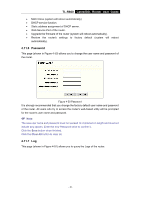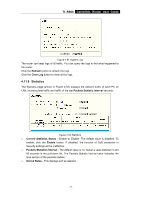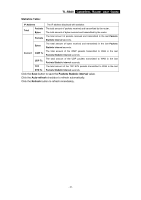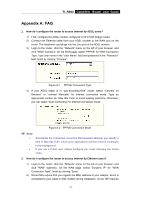TP-Link TL-R860 User Guide - Page 49
TL-R860, 11.3 Factory Defaults - download
 |
UPC - 845973040109
View all TP-Link TL-R860 manuals
Add to My Manuals
Save this manual to your list of manuals |
Page 49 highlights
TL-R860 Cable/DSL Router User Guide Figure 4-46 Firmware Upgrade New firmware versions are posted at www.tp-link.com and can be downloaded for free. If the router is not experiencing difficulties, there is no need to download a more recent firmware version, unless the version has a new feature that you want to use. ) Note: When you upgrade the router's firmware, you may lose its configuration settings, so make sure you write down the router settings before you upgrade its firmware. To upgrade the router's firmware, follow these instructions: 1. Download the latest firmware upgrade file from the TP-LINK website (www.tp-link.com). 2. Run a TFTP Server on a PC on your LAN, and take the file in the TFTP server's path. 3. Type the downloaded file name into the File Name box. 4. Type the IP address of the PC that runs the TFTP server in the TFTP Server's IP Address field. 5. Click the Upgrade button. ¾ Firmware Version - displays the current firmware version. ¾ Hardware Version - displays the current hardware version. The hardware version of the upgrade file must accord with the current hardware version. ) Note: 1. Do not turn off the router or press the Reset button while the firmware is being upgraded. 2. The router will reboot after the upgrade has finished. 4.11.3 Factory Defaults This page (shown in Figure 4-47) allows you to restore the factory default settings for the router. Figure 4-47 Restore Factory Default - 44 -