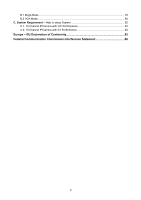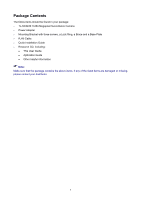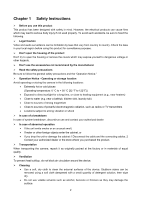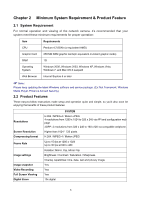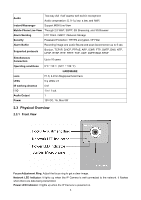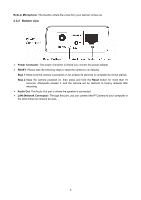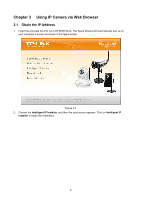TP-Link TL-SC3430 User Guide - Page 11
Bottom view - default ip
 |
UPC - 845973054052
View all TP-Link TL-SC3430 manuals
Add to My Manuals
Save this manual to your list of manuals |
Page 11 highlights
Built-in Microphone: The location where the voice from your partner comes out. 2.3.2 Bottom view ¾ Power Connector: The power connector is where you connect the power adapter. ¾ RESET: Please take the following steps to reset the camera to its defaults. Step 1. Make sure the camera is powered on for at least 30 seconds to complete its normal startup. Step 2. Keep the camera powered on, then press and hold the Reset button for more than 10 seconds. Afterwards release it, and the camera will be restored to factory defaults after rebooting. ¾ Audio Out: The Audio Out port is where the speaker is connected. ¾ LAN (Network Connector): Through this port, you can connect the IP Camera to your computer or the other Ethernet network devices. 5

5
Built-in Microphone
: The location where the voice from your partner comes out.
2.3.2 Bottom view
¾
Power Connector
: The power connector is where you connect the power adapter.
¾
RESET
:
Please take the following steps to reset the camera to its defaults.
Step 1.
Make sure the camera is powered on for at least 30 seconds to complete its normal startup.
Step 2.
Keep the camera powered on, then press and hold the
Reset
button for more than 10
seconds. Afterwards release it, and the camera will be restored to factory defaults after
rebooting.
¾
Audio Out
: The Audio Out port is where the speaker is connected.
¾
LAN (Network Connector)
: Through this port, you can connect the IP Camera to your computer or
the other Ethernet network devices.