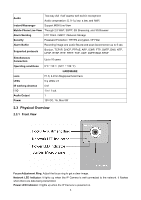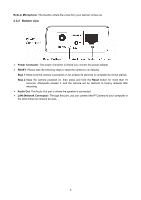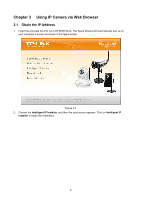TP-Link TL-SC3430 User Guide - Page 15
Mac Web Browser
 |
UPC - 845973054052
View all TP-Link TL-SC3430 manuals
Add to My Manuals
Save this manual to your list of manuals |
Page 15 highlights
3 The monitor image will be displayed in your browser. In the far left side of main configuration are Setting, Client Setting, and Image Setup. For more details, you can check Chapter 6.2、Chapter 6.3、Chapter 6.4 and Chapter 6.5. 3.3 Mac Web Browser 1 Click the Safari icon, and enter the IP address of the IP camera in the Location / Address field of your browser. ) Note: If you only want to view the video without accessing Setting screen, enter "http:///index2.htm" as your web URL. 9

9
3
The monitor image will be displayed in your browser. In the far left side of main configuration are
Setting, Client Setting, and Image Setup. For more details, you can check Chapter 6.2
、
Chapter
6.3
、
Chapter 6.4 and Chapter 6.5.
3.3 Mac Web Browser
1
Click the Safari icon, and enter the IP address of the IP camera in the Location / Address field of your
browser.
)
Note:
If you only want to view the video without accessing Setting screen, enter “http://<IP>/index2.htm” as
your web URL.