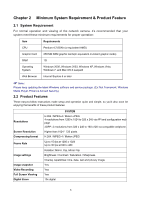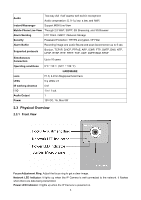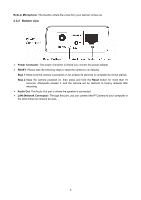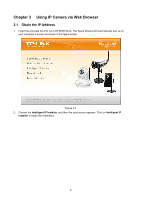TP-Link TL-SC3430 User Guide - Page 14
Windows Web Browser - default ip address
 |
UPC - 845973054052
View all TP-Link TL-SC3430 manuals
Add to My Manuals
Save this manual to your list of manuals |
Page 14 highlights
3.2 Windows Web Browser Figure 3-4 1 Click Link to IE button in Figure 3-4 or launch your web browser, and enter the IP address or host name of the IP camera in the Location / Address field of your browser. ) Note: If you only want to view the video without accessing Setting screen, enter "http:///index2.htm" as your web URL. 2 Use the default account "admin" and default password "admin". ) Note: The default user name "admin" and the password are set at the factory for the administrator. You can change them in the Account Menu. (Please check "Setting → Basic → Security → Account") 8

8
Figure 3-4
3.2 Windows Web Browser
1
Click
Link to IE
button in Figure 3-4 or launch your web browser, and enter the IP address or host
name of the IP camera in the Location / Address field of your browser.
)
Note:
If you only want to view the video without accessing Setting screen, enter “http://<IP>/index2.htm” as
your web URL.
2
Use the default account “
admin
” and default password “
admin
”.
)
Note:
The default user name “admin” and the password are set at the factory for the administrator. You can
change them in the Account Menu. (Please check “
Setting
→
Basic
→
Security
→
Account
”)