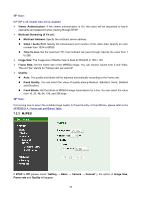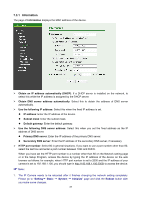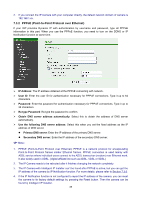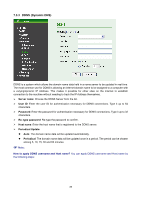TP-Link TL-SC4171G User Guide - Page 39
Multicast Streaming If it's on, B. Mobile View
 |
UPC - 845973054045
View all TP-Link TL-SC4171G manuals
Add to My Manuals
Save this manual to your list of manuals |
Page 39 highlights
¾ Viewer Authentication: If the viewer authentication is On, the users will be requested to key in username and password when viewing through RTSP. ¾ Multicast Streaming (If it's on): z Multicast Address: Specify the multicast server address. z Video / Audio Port: Specify the transmission port number of the video data. Specify an even number from 1024 to 65535. z Time-to-Live: Set the maximum TTL that multicast can pass through. Specify the value from 1 to 255. ¾ Image Size: Specify the image size when the network camera transmits. You can choose among 640 x 480, 320 x 240, and 160 x 120. ¾ Frame Rate: Set the frame rate of the MPEG4 image. You can choose values from 1, 2, 3, 4, 5, 7, 10, 15, 20, 25, and 30 fps. The unit "fps" stands for "frames per second". ¾ Quality: z Auto: The quality and bitrate will be adjusted automatically according to the frame rate. z Fixed Quality: You can select the value of quality among Medium, Standard, Good, Detailed and Excellent. z Fixed Bitrate: Set the bitrate of MPEG4 image transmission for a line. You can select the value from 64, 128, 256, 384, 512, 768, 1024, 1280, 1536, and 2048 kbps. ) Note: Concerning how to select the suitable image quality for Fixed Quality or Fixed Bitrate, please refer to the APPENDIX A. Frame-rate & Bitrate Table. B. Mobile View If RTSP is On (please check "Setting → Basic → Camera → General".), the option of Viewer Authentication and Multicast Streaming will appear. 34