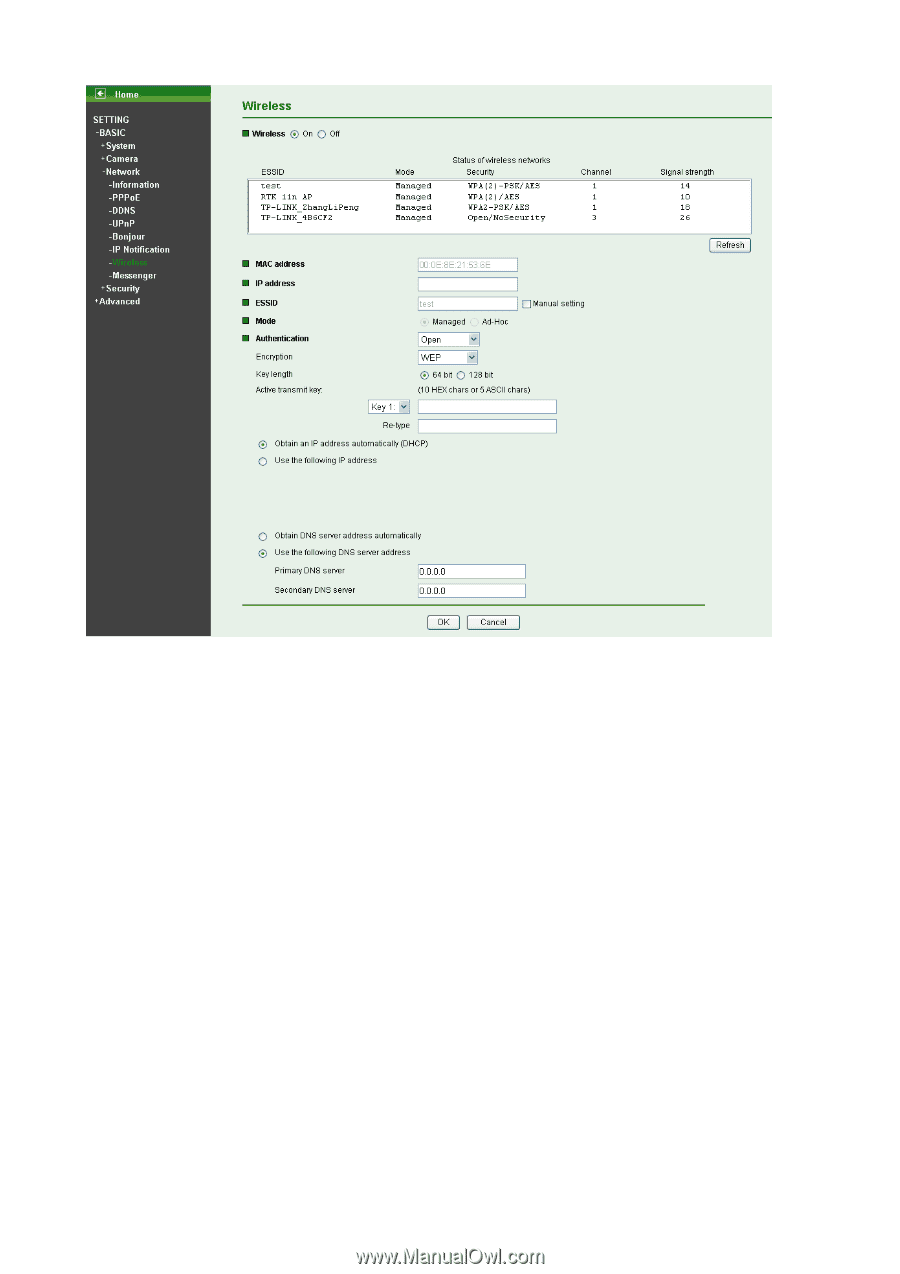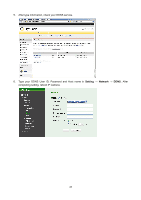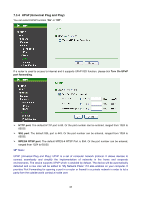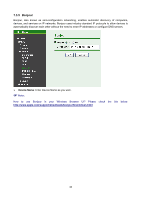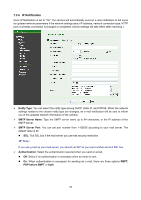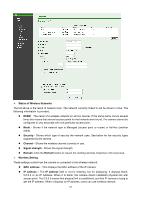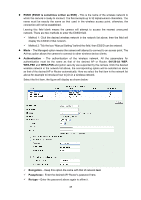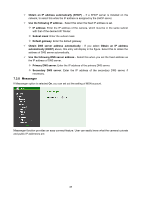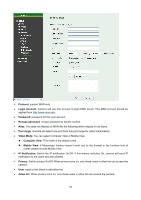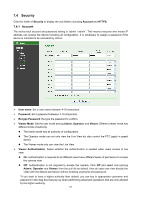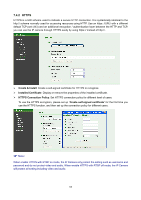TP-Link TL-SC4171G User Guide - Page 52
Status of Wireless Networks, ESSID, Security, Channel, Signal strength, Refresh, Wireless Setting
 |
UPC - 845973054045
View all TP-Link TL-SC4171G manuals
Add to My Manuals
Save this manual to your list of manuals |
Page 52 highlights
¾ Status of Wireless Networks The list above is the result of network scan. The network currently linked to will be shown in blue. The following information is provided. z ESSID - The name of a wireless network (or ad-hoc device). If the same name occurs several times this means that several access points for that network were found. The camera cannot be configured to only associate with one particular access point. z Mode - Shows if the network type is Managed (access point or router) or Ad-Hoc (another client). z Security - Shows which type of security the network uses. See below for the security types supported by the camera. z Channel - Shows the wireless channel currently in use. z Signal strength - Shows the signal strength. z Refresh: Click the Refresh button to rescan the existing wireless networks in the local area. ¾ Wireless Setting These settings control how the camera is connected to the wireless network. z MAC address - This displays the MAC address of the IP camera. z IP address - The IP address field is not for entering, but for displaying. It displays blank, 0.0.0.0 or an IP Address. When it is blank, the camera doesn't establish physical link with access point. The 0.0.0.0 means that physical link is established, and that IP camera is trying to get the IP address. When it displays an IP address, users can use wireless network. 47