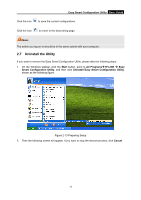TP-Link TL-SG108E TL-SG108E V1 User Guide Easy Smart Configuration Utility 191 - Page 10
Switch Discovery, InstallShield Wizard Complete
 |
View all TP-Link TL-SG108E manuals
Add to My Manuals
Save this manual to your list of manuals |
Page 10 highlights
Easy Smart Configuration Utility User Guide Figure 2-6 InstallShield Wizard Complete 7. The installation process creates a TP-LINK subdirectory under the \Program Files directory on your computer, copies the utility program into the \Program Files\TP-LINK\Easy Smart Configuration Utility directory, and places a utility icon 2.3 Switch Discovery on the computer desktop. When the utility is launched, it immediately searches the network for TP-LINK Easy Smart Switches. 7

Easy Smart Configuration Utility
User Guide
Figure 2-6 InstallShield Wizard Complete
7.
The installation process creates a TP-LINK subdirectory under the \Program Files directory on
your computer, copies the utility program into the \Program Files\TP-LINK\Easy Smart
Configuration Utility directory, and places a utility icon
on the computer desktop.
2.3
Switch Discovery
When the utility is launched, it immediately searches the network for TP-LINK Easy Smart
Switches.
7