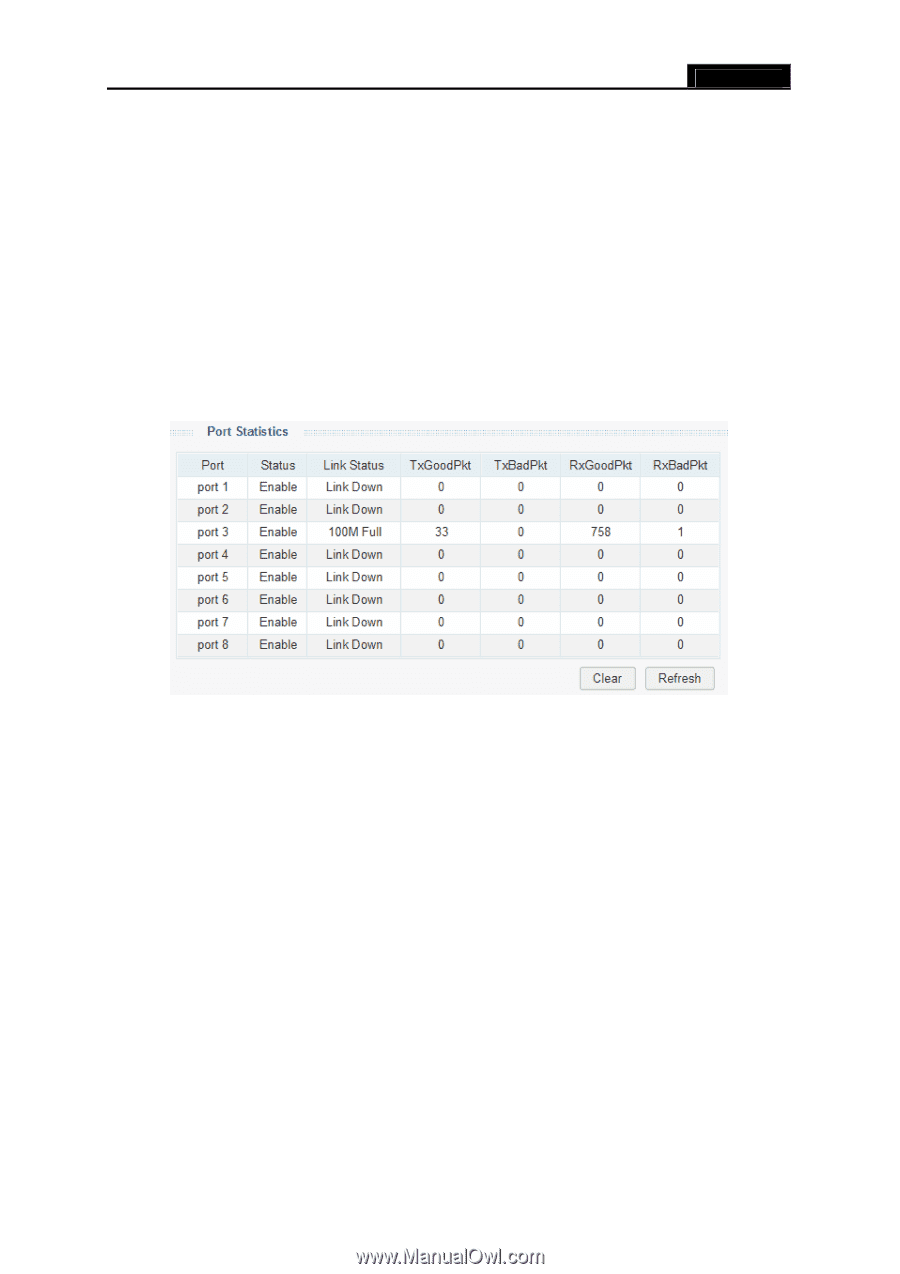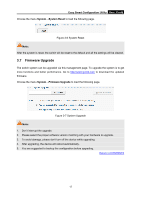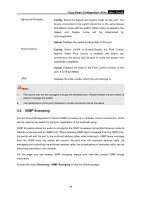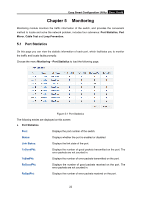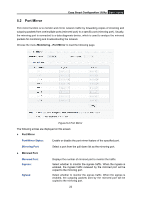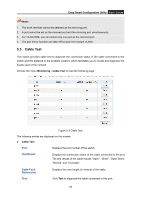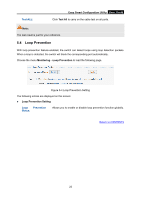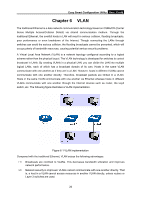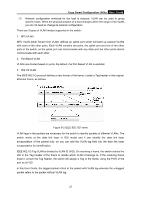TP-Link TL-SG108E TL-SG108E V1 User Guide Easy Smart Configuration Utility 191 - Page 25
Monitoring, 5.1 Port Statistics
 |
View all TP-Link TL-SG108E manuals
Add to My Manuals
Save this manual to your list of manuals |
Page 25 highlights
Easy Smart Configuration Utility User Guide Chapter 5 Monitoring Monitoring module monitors the traffic information of the switch, and provides the convenient method to locate and solve the network problem, includes four submenus: Port Statistics, Port Mirror, Cable Test and Loop Prevention. 5.1 Port Statistics On this page you can view the statistic information of each port, which facilitates you to monitor the traffic and locate faults promptly. Choose the menu Monitoring→Port Statistics to load the following page. Figure 5-1 Port Statistics The following entries are displayed on this screen: Port Statistics Port: Displays the port number of the switch. Status: Displays whether the port is enabled or disabled. Link Status: Displays the link state of the port. TxGoodPkt: Displays the number of good packets transmitted on the port. The error packets are not counted in. TxBadPkt: Displays the number of error packets transmitted on the port. RxGoodPkt: Displays the number of good packets received on the port. The error packets are not counted in. RxBadPkt: Displays the number of error packets received on the port. 22