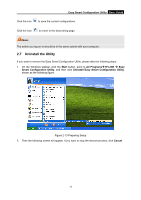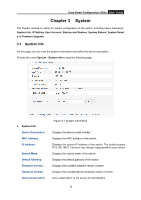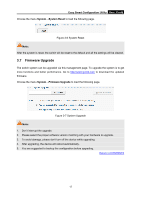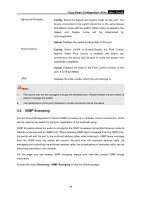TP-Link TL-SG108E TL-SG108E V1 User Guide Easy Smart Configuration Utility 191 - Page 19
System Reboot, Easy Smart Configuration Utility, System Config Backup, Backup Config - reset
 |
View all TP-Link TL-SG108E manuals
Add to My Manuals
Save this manual to your list of manuals |
Page 19 highlights
Easy Smart Configuration Utility User Guide The following entries are displayed on this screen: System Config Backup Backup Config: Click the Backup Config button to save the current configuration as a file to your computer. You are suggested to take this measure before upgrading. System Config Restore Restore Config: Click the Choose File button to select the backup configuration file, then click the Restore Config button. It will take effect after the switch automatically reboots. Note: 1. It will take a few minutes to backup the configuration. Please wait without any operation. 2. It will take a few minutes to restore the configuration. Please wait without any operation. 3. To avoid any damage, please don't power down the switch while being restored. 4. After being restored, the current settings of the switch will be lost. Wrong uploaded configuration file may cause the switch unmanaged. 3.5 System Reboot On this page you can reboot the switch and return to the login page. Please save the current configuration before rebooting to avoid losing the configuration unsaved. Choose the menu System→System Reboot to load the following page. Figure 3-5 System Reboot Note: To avoid damage, please don't turn off the device while rebooting. 3.6 System Reset On this page you can reset the switch to the default. All the settings will be cleared after the switch is reset. 16