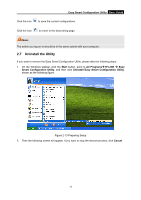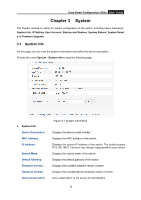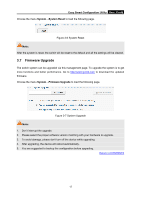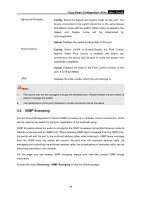TP-Link TL-SG108E TL-SG108E V1 User Guide Easy Smart Configuration Utility 191 - Page 18
Backup and Restore, Easy Smart Configuration Utility, System User Setting, System - download
 |
View all TP-Link TL-SG108E manuals
Add to My Manuals
Save this manual to your list of manuals |
Page 18 highlights
Easy Smart Configuration Utility User Guide Figure 3-3 System User Setting The following entries are displayed on this screen: System User Setting User Name: Create a name for administrator's login. Old Password: Type the old password. Password: Type a new password for administrator's login. Confirm Password: Retype the new password. Note: 1. The length of user name and password should not be more than 16 characters using digits, letters and underlines only. 2. The default username/password is admin/admin. 3.4 Backup and Restore On this page you can download the current configuration and save it as a file to your computer, or upload a backup configuration file to restore your switch to this previous configuration. Choose the menu System→Backup and Restore to load the following page. Figure 3-4 System Config Backup 15