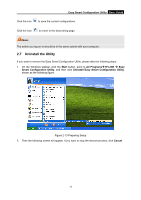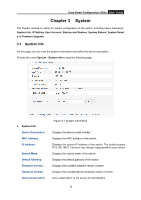TP-Link TL-SG108E TL-SG108E V1 User Guide Easy Smart Configuration Utility 191 - Page 14
Uninstall the Utility, Easy Smart Configuration Utility, Start, All Programs, TP-LINK, Cancel
 |
View all TP-Link TL-SG108E manuals
Add to My Manuals
Save this manual to your list of manuals |
Page 14 highlights
Easy Smart Configuration Utility User Guide Click the icon to save the current configurations. Click the icon to return to the discovering page. Note: The switch you log on to should be in the same subnet with your computer. 2.7 Uninstall the Utility If you want to remove the Easy Smart Configuration Utility, please take the following steps: 1. On the Windows taskbar, click the Start button, point to All ProgramsTP-LINK Easy Smart Configuration Utility, and then click Uninstall Easy Smart Configuration Utility, shown as the following figure. Figure 2-13 Preparing Setup 2. Then the following screen will appear. If you want to stop the remove process, click Cancel. 11

Easy Smart Configuration Utility
User Guide
Click the icon
to save the current configurations.
Click the icon
to return to the discovering page.
Note:
The switch you log on to should be in the same subnet with your computer.
2.7
Uninstall the Utility
If you want to remove the Easy Smart Configuration Utility, please take the following steps:
1.
On the Windows taskbar, click the
Start
button, point to
All Programs
TP-LINK
Easy
Smart Configuration Utility
, and then click
Uninstall Easy Smart Configuration Utility
,
shown as the following figure.
Figure 2-13 Preparing Setup
2.
Then the following screen will appear. If you want to stop the remove process, click
Cancel
.
11