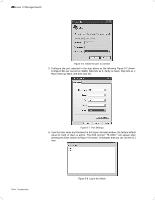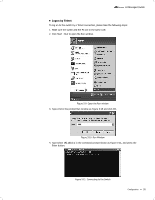TP-Link TL-SG5412F TL-SG5412F V1 IG 7106503848 - Page 20
Console Port, Verify Installation, ´1´, Power
 |
View all TP-Link TL-SG5412F manuals
Add to My Manuals
Save this manual to your list of manuals |
Page 20 highlights
L2 Managed Switch 4444Console Port CLI (Command Line Interface) enables you to manage the Switch, thus you can load the CLI after connecting the PCs or Terminals to the console port on the Switch via the provided cable. Connect the console port of the device with your computer by the console cable as the following figure shown. TL-SG5428 FFFFFFFFFFFFConnecting the Console Port You can also manage the device through the console port, for details please refer to the CLI Reference Guide on the resource CD. Note: ■■ The console port is the first port on the right of the front panel. ■■ Please keep the device power off when plugging the console cable. ■■ Do not connect the console port with other ports by RJ45 cable. 4444Verify Installation After completing the installation, please verify the following items: ■■ There are 5~10cm of clearance around the sides of the device for ventilation and the air flow is adequate. ■■ The voltage of the power supply meets the requirement of the input voltage of the device. ■■ The power socket, device and rack are well grounded. ■■ The device is correctly connected to other network devices. 4444Power On Plug the female connector of the provided power cord into the power socket of the device, and the male connector into a power outlet as the following figure shown. 15 Connection