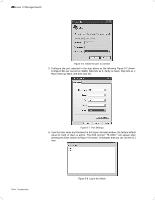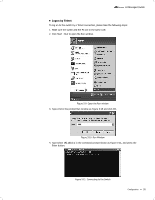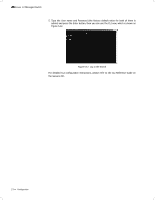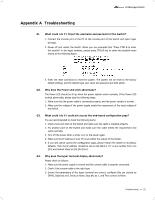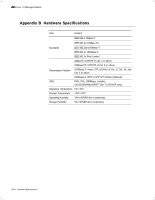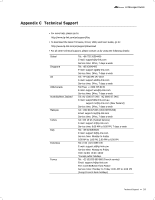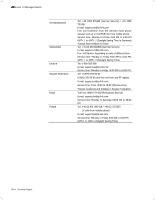TP-Link TL-SG5412F TL-SG5412F V1 IG 7106503848 - Page 25
Logon by Telnet
 |
View all TP-Link TL-SG5412F manuals
Add to My Manuals
Save this manual to your list of manuals |
Page 25 highlights
L2 Managed Switch ■■ Logon by Telnet To log on to the switch by a Telnet connection, please take the following steps: 111 Make sure the switch and the PC are in the same LAN. 222 Click Start→Run to open the Run window. FFFFFFFFFFFFOpen the Run window 333 Type cmd in the prompt Run window as Figure 5-10 and click OK. FFFFFFFFFFFFFRun Window 444 Type telnet 192.168.0.1 in the command prompt shown as Figure 5-11, and press the Enter button. FFFFFFFFFFFFFConnecting to the Switch Configuration 20

20
L2 Managed Switch
Logon by Telnet
■
To log on to the switch by a Telnet connection, please take the following steps:
Make sure the switch and the PC are in the same LAN.
1.
Click Start
2.
→
Run to open the Run window.
Open the Run window
Figure 5-9
Type cmd in the prompt Run window as Figure 5-10 and click OK.
3.
Run Window
Figure 5-10
Type telnet 192.168.0.1 in the command prompt shown as Figure 5-11, and press the
4.
Enter button.
Connecting to the Switch
Figure 5-11
Configuration