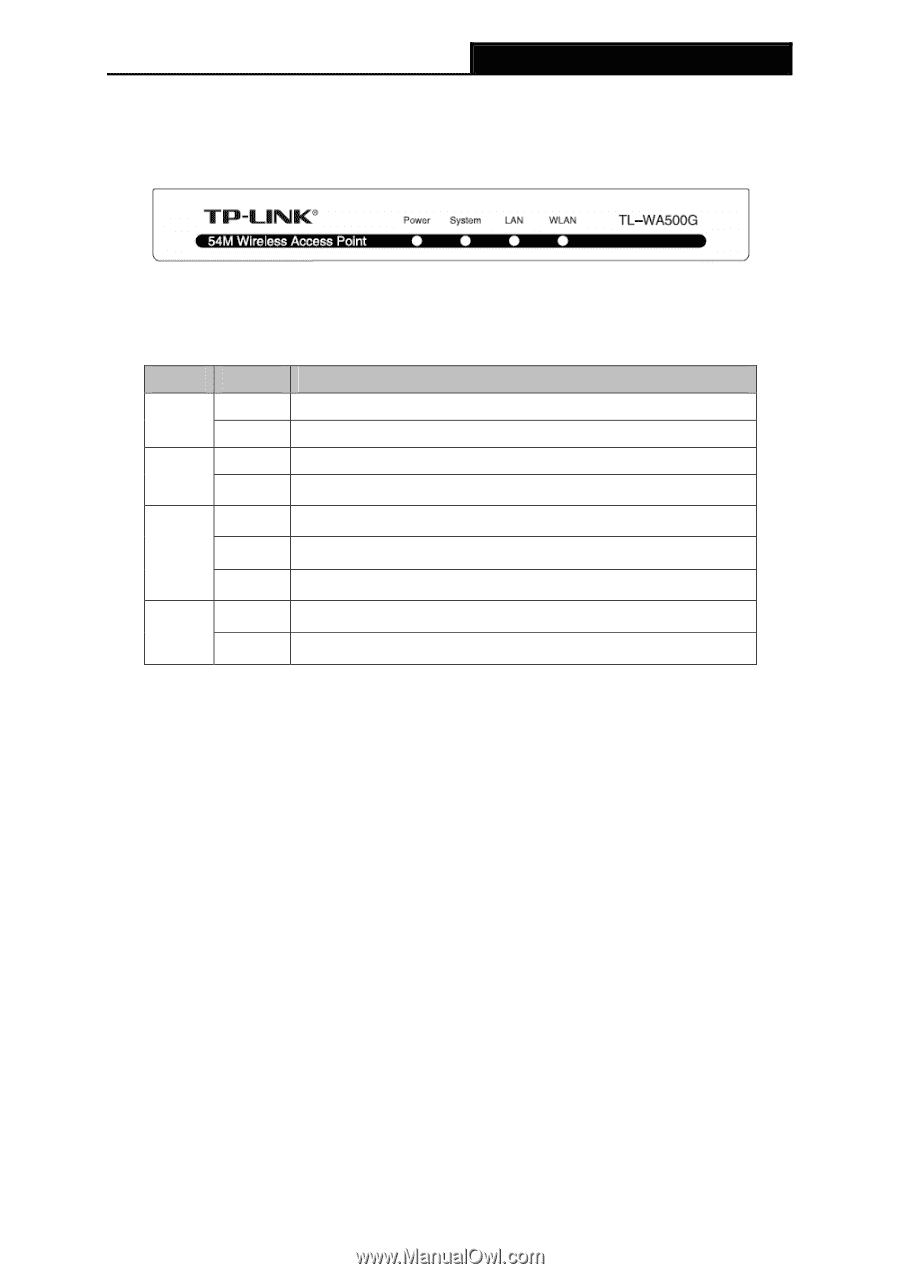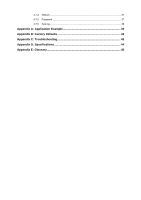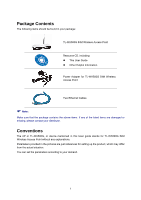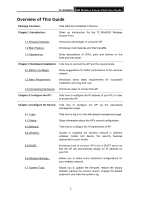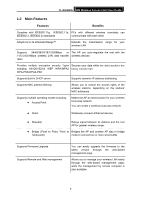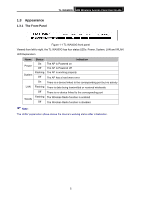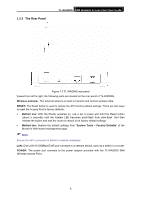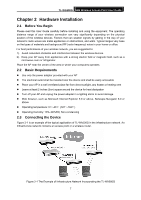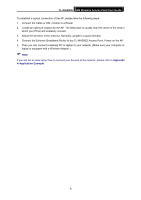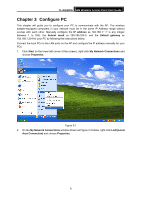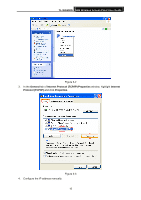TP-Link TL-WA500G User Guide - Page 12
Appearance, 1.3.1 The Front Panel - access point
 |
UPC - 845973051105
View all TP-Link TL-WA500G manuals
Add to My Manuals
Save this manual to your list of manuals |
Page 12 highlights
1.3 Appearance 1.3.1 The Front Panel TL-WA500G 54M Wireless Access Point User Guide Figure 1-1 TL-WA500G front panel Viewed from left to right, the TL-WA500G has four status LEDs: Power, System, LAN and WLAN. LED Explanation Name Status Indication Power On The AP is Powered on Off The AP is Powered off Flashing The AP is working properly System Off The AP has a hard ware error On There is a device linked to the corresponding port but no activity LAN Flashing There is data being transmitted or received wirelessly Off There is no device linked to the corresponding port Flashing The Wireless Radio function is enabled WLAN Off The Wireless Radio function is disabled ) Note: The LEDs' explanation above shows the device's working status after initialization. 5