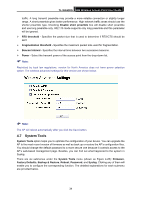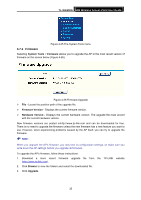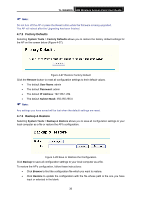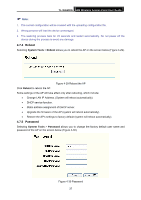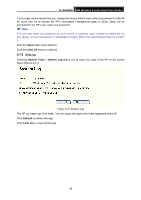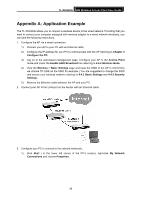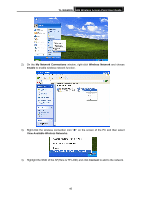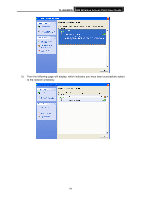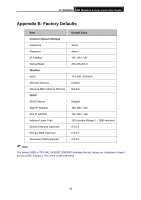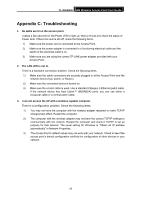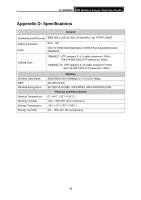TP-Link TL-WA500G User Guide - Page 46
Appendix A: Application Example, Con the PC
 |
UPC - 845973051105
View all TP-Link TL-WA500G manuals
Add to My Manuals
Save this manual to your list of manuals |
Page 46 highlights
TL-WA500G 54M Wireless Access Point User Guide Appendix A: Application Example The TL-WA500G allows you to connect a wireless device to the wired network. Providing that you want to connect your computer equipped with wireless adapter to a wired network wirelessly, you can take the following instructions. 1. Configure the AP via a wired connection. 1). Connect your AP to your PC with an Ethernet cable. 2). Configure the IP address for your PC to communicate with the AP referring to Chapter 3 Configure the PC. 3). Log on to the web-based management page. Configure your AP in the Access Point mode and check the Enable SSID Broadcast box referring to 4.4.2 Wireless Mode. 4). View the Wireless > Basic Settings page and keep the SSID of the AP in mind.(Here we choose TP-LINK as the SSID for example.) You are suggested to change the SSID and secure your wireless network referring to 4.4.1 Basic Settings and 4.4.3 Security Settings. 5). Remove the Ethernet cable between the AP and your PC. 2. Connect your AP to the LAN port on the Router with an Ethernet cable. 3. Configure your PC to connect to the network wirelessly. 1). Click Start ( in the lower left corner of the PC's screen), right-click My Network Connections and choose Properties. 39