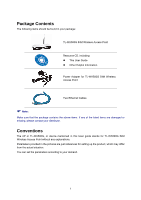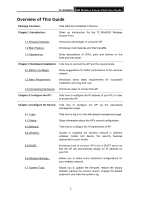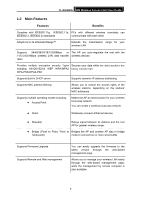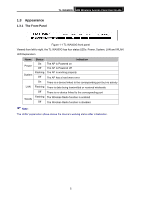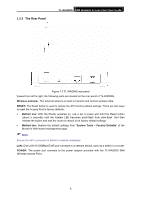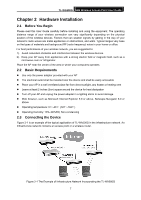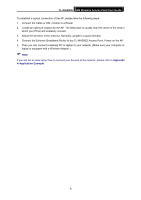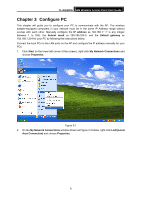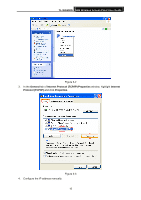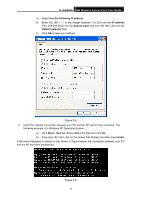TP-Link TL-WA500G User Guide - Page 13
The Rear Panel, TL-WA500G, Wireless antenna, RESET, Method one, System Tools, Factory Defaults
 |
UPC - 845973051105
View all TP-Link TL-WA500G manuals
Add to My Manuals
Save this manual to your list of manuals |
Page 13 highlights
1.3.2 The Rear Panel TL-WA500G 54M Wireless Access Point User Guide Figure 1-2 TL-WA500G rear panel Viewed from left to right, the following parts are located on the rear panel of TL-WA500G. Wireless antenna:The external antenna is used to transmit and receive wireless data. RESET: The Reset button is used to restore the AP's factory default settings. There are two ways to reset the Access Point's factory defaults: z Method one: With the Router powered on, use a pin to press and hold the Reset button (about 5 seconds) until the System LED becomes quick-flash from slow-flash. And then release the button and wait the router to reboot to its factory default settings. z Method two: Restore the default settings from "System Tools > Factory Defaults" of the Modem's Web-based management page. ) Note: Ensure the AP is powered on before it restarts completely. LAN: One LAN 10/100Mbps RJ45 port connects to a network device, such as a switch or a router. POWER: The power port connects to the power adapter provided with the TL-WA500G 54M Wireless Access Point. 6