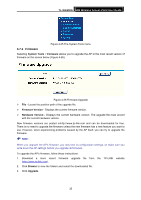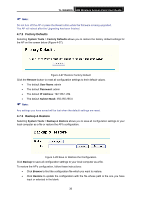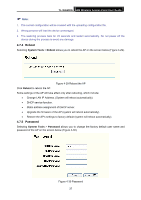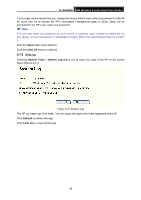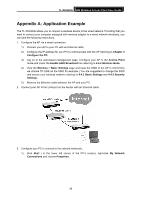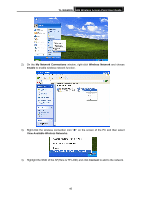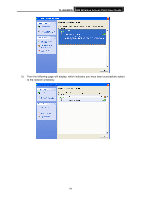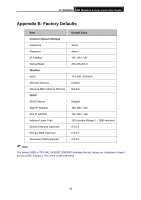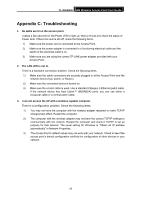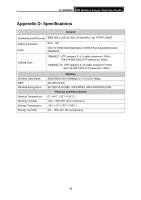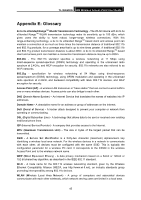TP-Link TL-WA500G User Guide - Page 47
TL-WA500G, My Network Connections, Wireless Network, Enable, View Available Wireless Networks, Connect
 |
UPC - 845973051105
View all TP-Link TL-WA500G manuals
Add to My Manuals
Save this manual to your list of manuals |
Page 47 highlights
TL-WA500G 54M Wireless Access Point User Guide 2). On the My Network Connections window, right-click Wireless Network and choose Enable to enable wireless network function. 3). Right-click the wireless connection icon " " on the screen of the PC and then select View Available Wireless Networks. 4). Highlight the SSID of the AP(Here is TP-LINK) and click Connect to add to the network. 40
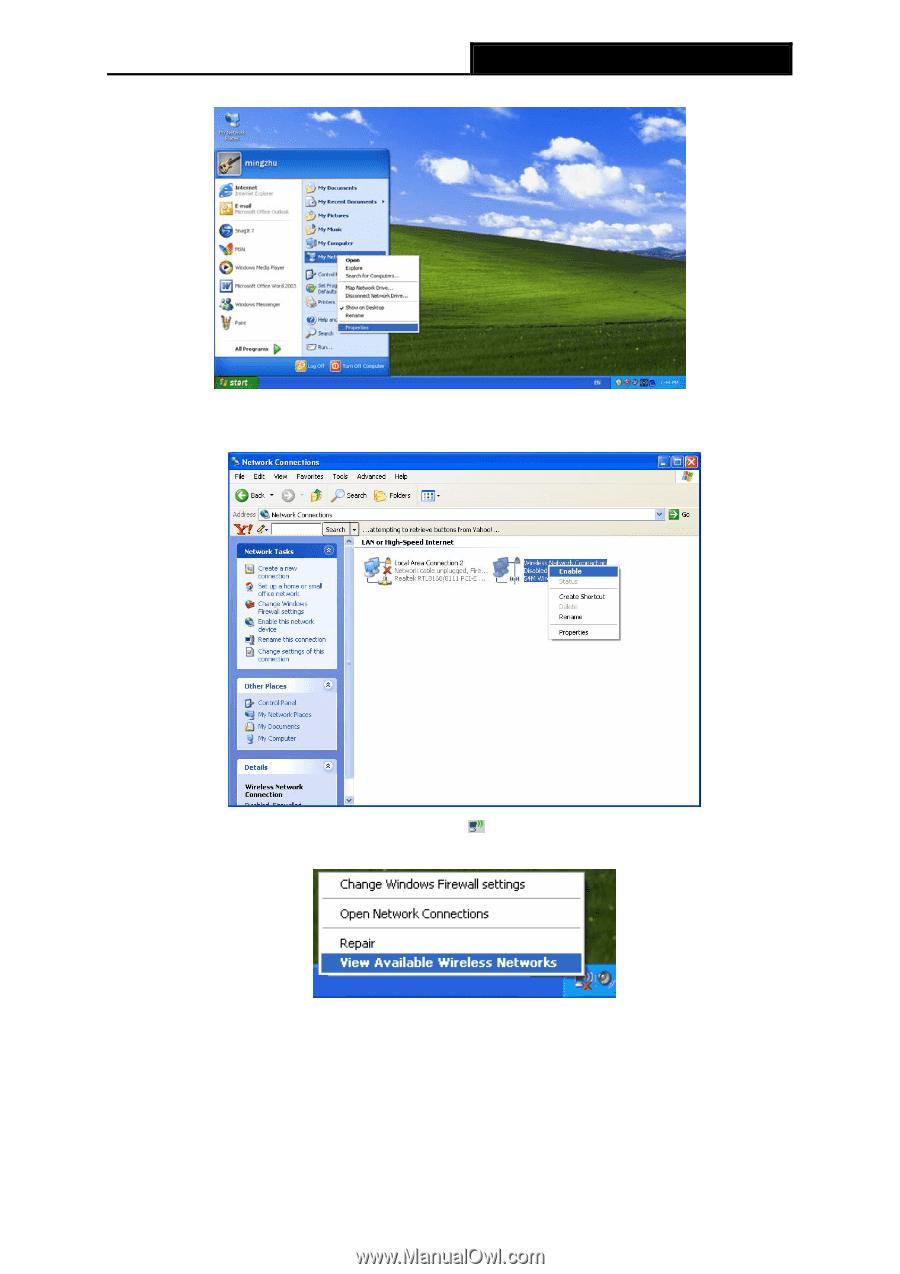
TL-WA500G
54M Wireless Access Point User Guide
2).
On the
My Network Connections
window, right-click
Wireless Network
and choose
Enable
to
enable wireless network function.
3).
Right-click the wireless connection icon “
” on the screen of the PC and then select
View Available Wireless Networks
.
4).
Highlight the SSID of the AP(Here is TP-LINK) and click
Connect
to add to the network.
40