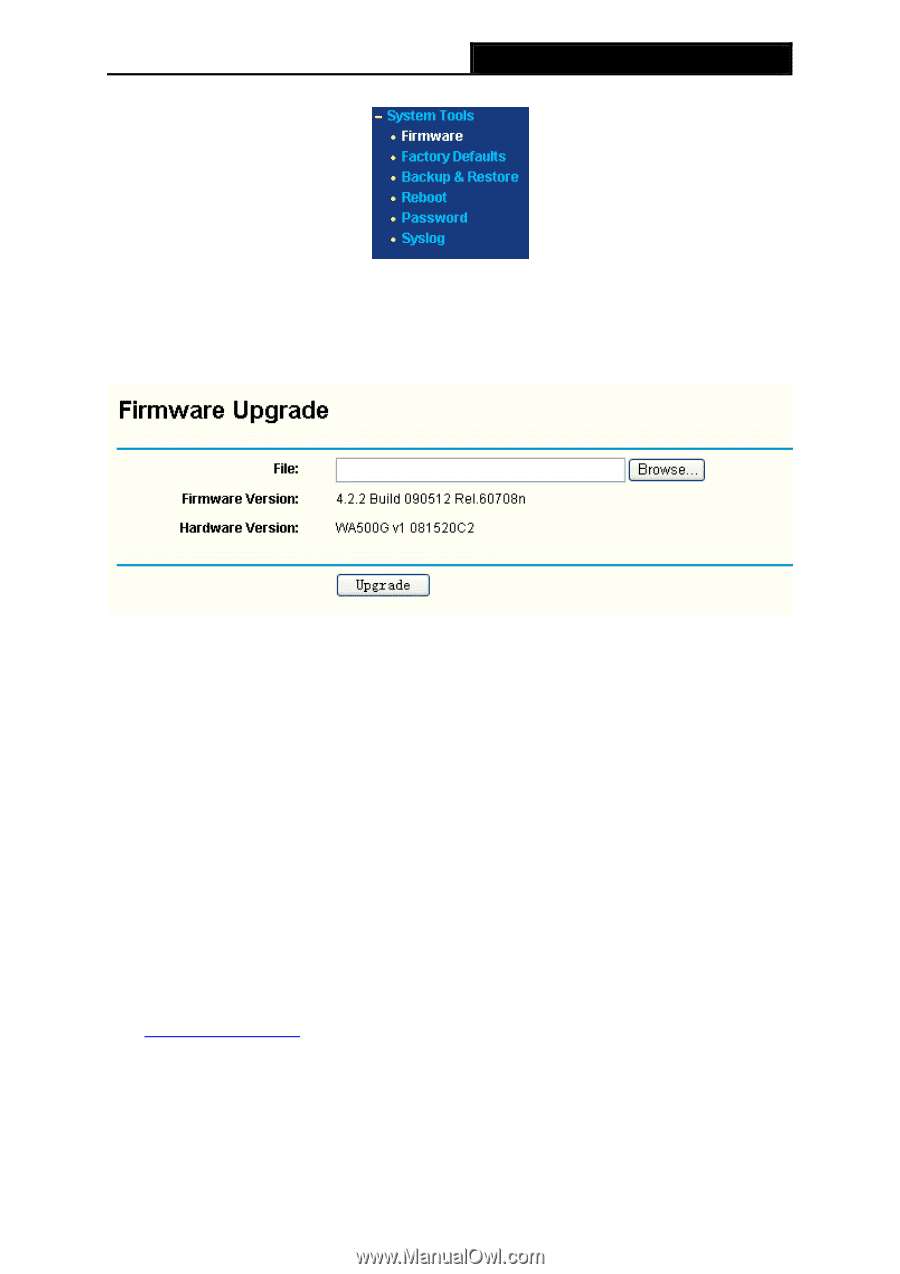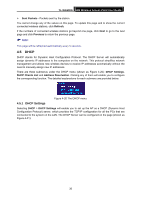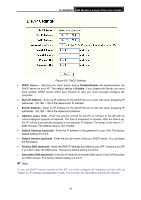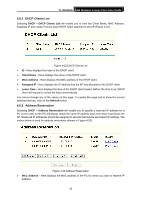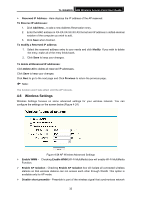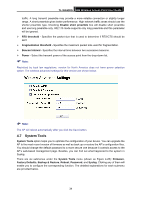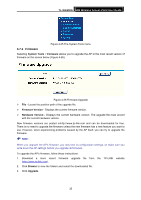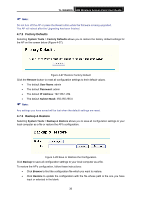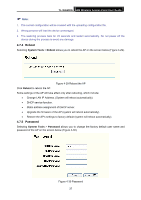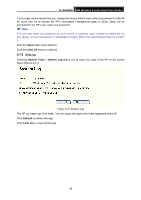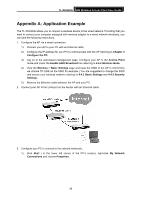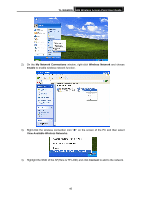TP-Link TL-WA500G User Guide - Page 42
Firmware, TL-WA500G, System Tools, Firmware, Firmware Version, Browse, Upgrade - firmware download
 |
UPC - 845973051105
View all TP-Link TL-WA500G manuals
Add to My Manuals
Save this manual to your list of manuals |
Page 42 highlights
TL-WA500G 54M Wireless Access Point User Guide Figure 4-25 The System Tools menu 4.7.1 Firmware Selecting System Tools > Firmware allows you to upgrade the AP to the most recent version of firmware on the screen below (Figure 4-26). Figure 4-26 Firmware Upgrade ¾ File - Locate the position path of the upgrade file. ¾ Firmware Version - Displays the current firmware version. ¾ Hardware Version - Displays the current hardware version. The upgrade file must accord with the current hardware version. New firmware versions are posted onhttp://www.tp-link.com and can be downloaded for free. There is no need to upgrade the firmware unless the new firmware has a new feature you want to use. However, when experiencing problems caused by the AP itself, you can try to upgrade the firmware. ) Note: When you upgrade the AP's firmware, you may lose its configuration settings, so make sure you write down the AP settings before you upgrade its firmware. To upgrade the AP's firmware, follow these instructions: 1. Download a more recent firmware upgrade file from the TP-LINK website (http://www.tp-link.com). 2. Click Browse to view the folders and select the downloaded file. 3. Click Upgrade. 35