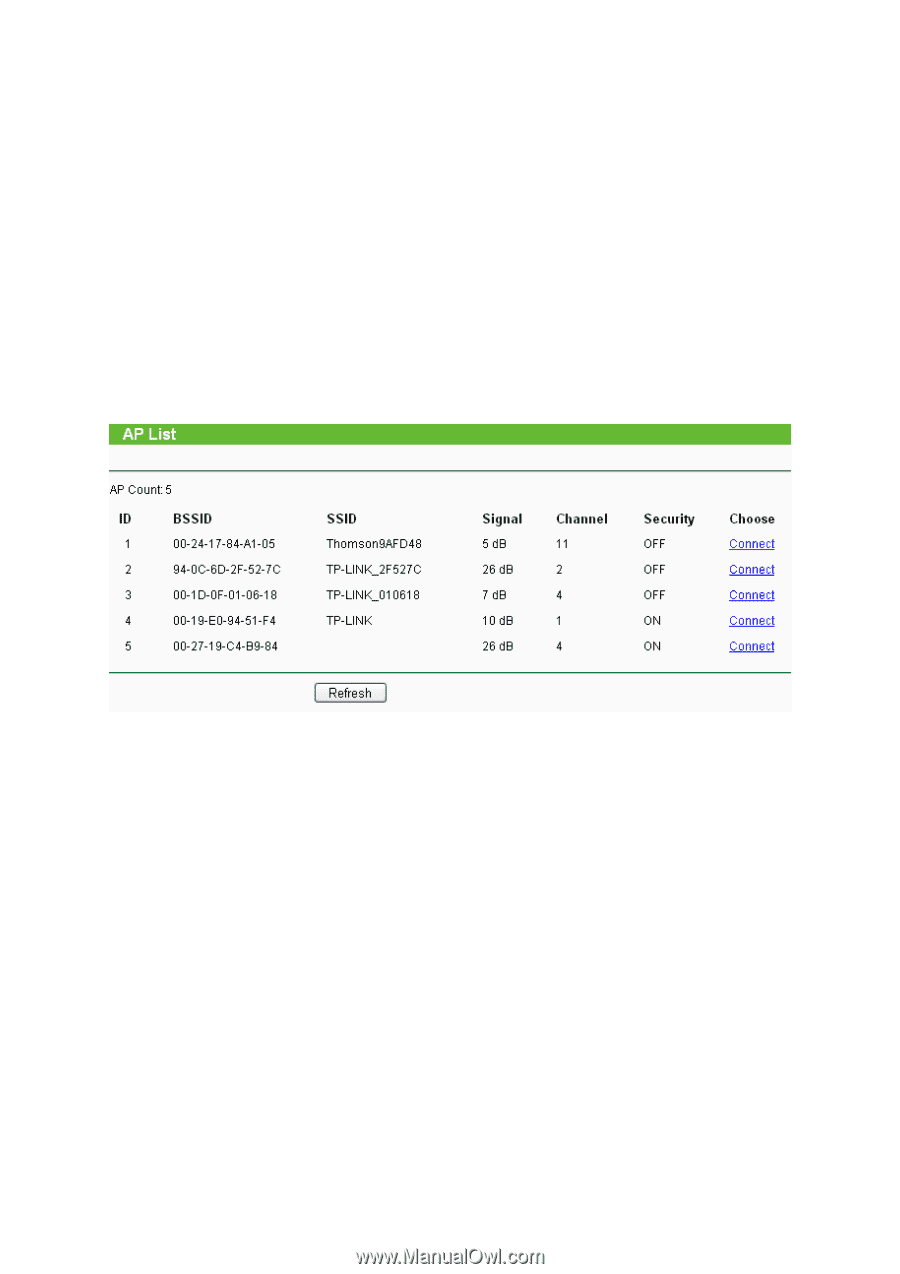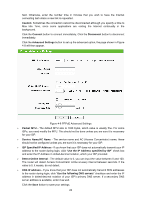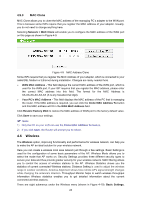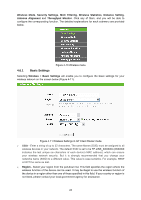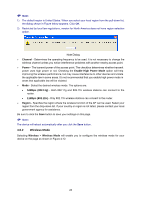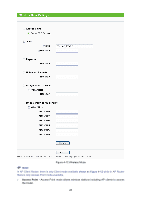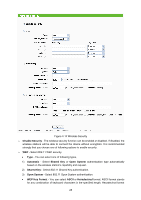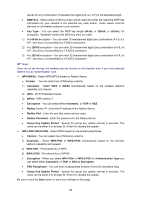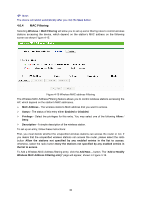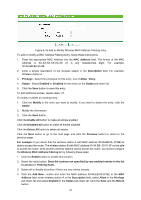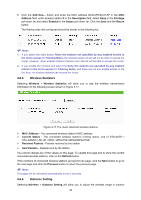TP-Link TL-WA5110G User Guide - Page 35
Security Settings
 |
UPC - 845973051327
View all TP-Link TL-WA5110G manuals
Add to My Manuals
Save this manual to your list of manuals |
Page 35 highlights
• Enable SSID Broadcast - If you select the Enable SSID Broadcast checkbox, the Wireless AP will broadcast its name (SSID) on the air. ¾ Client - In Client mode, AP will act as a wireless station to enable wired host(s) to access wireless AP. • SSID - Enter the SSID of AP that you want to access. If you select the radio before SSID, the AP client will connect to AP according SSID. • MAC of AP - Enter the MAC address of AP that you want to access. If you select the radio before MAC of AP, the AP client will connect to AP according MAC address. ) Note: To apply any settings you have altered on the page, please click the Save button, and wait the AP reboot automatically. Click Survey will show the site list of scanning result shown as Figure 4-13 and you can choose one to connect to. Figure 4-13 AP List ¾ BSSID - The BSSID of the AP, usually also the MAC address of the AP. ¾ SSID - The SSID of the AP. ¾ Signal - The signal received from the AP. ¾ Channel - The channel the AP works in. ¾ Security - The AP communicates in privacy. ¾ Choose - Choose one AP from list to connect to. If you click the Connect, the values you selected will be filled in the SSID and MAC of AP fields on Figure 4-12. ) Note: If you want to configure other wireless mode settings, you can change your AP to AP operation mode on Operation Mode page as shown in Figure 4-2. 4.6.3 Security Settings Selecting Wireless > Security Settings will enable you to configure the security of the wireless network for your device on the page as shown in Figure 4-14. 27