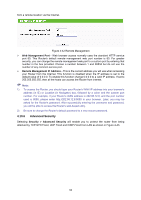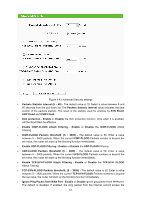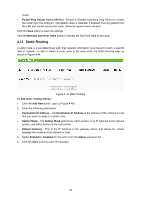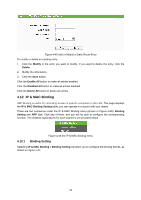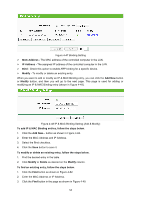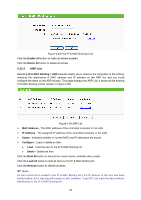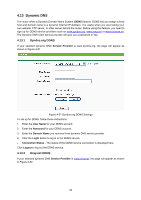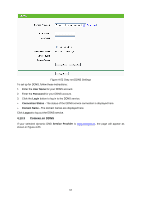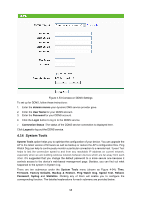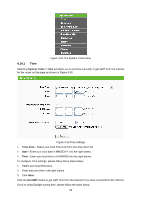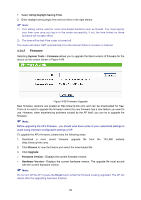TP-Link TL-WA5110G User Guide - Page 63
Enable All, Delete All, IP & MAC Binding > ARP List, MAC Address, IP Address, Status,
 |
UPC - 845973051327
View all TP-Link TL-WA5110G manuals
Add to My Manuals
Save this manual to your list of manuals |
Page 63 highlights
Figure 4-49 Find IP & MAC Binding Entry Click the Enable All button to make all entries enabled. Click the Delete All button to delete all entries. 4.12.2 ARP List Selecting IP & MAC Binding > ARP List will enable you to observe the computers in the LAN by checking the relationship of MAC address and IP address on the ARP list, and you could configure the items on the ARP list also. This page displays the ARP List; it shows all the existing IP & MAC Binding entries (shown in Figure 4-50). Figure 4-50 ARP List ¾ MAC Address - The MAC address of the controlled computer in the LAN. ¾ IP Address - The assigned IP address of the controlled computer in the LAN. ¾ Status - Indicates whether or not the MAC and IP addresses are bound. ¾ Configure - Load or delete an item. z Load - Load the item to the IP & MAC Binding list. z Delete - Delete the item. Click the Bind All button to bind all the current items, available after enable. Click the Load All button to load all items to the IP & MAC Binding list. Click the Refresh button to refresh all items. ) Note: An item could not be loaded to the IP & MAC Binding list if the IP address of the item has been loaded before. Error warning will prompt as well. Likewise, "Load All" only loads the items without interference to the IP & MAC Binding list. 55