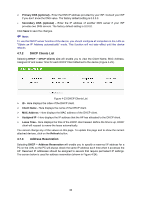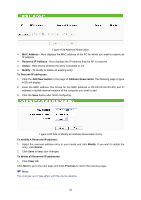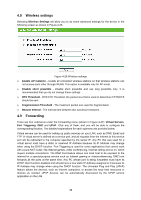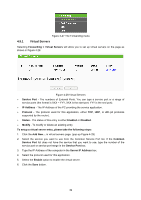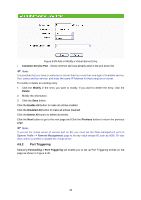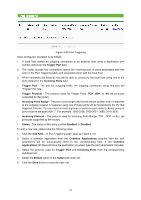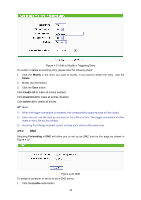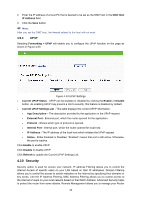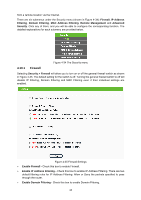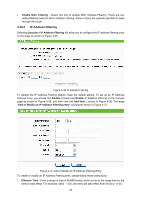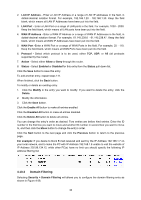TP-Link TL-WA5110G User Guide - Page 49
The protocol used for Incoming Ports Range, TCP , UDP, or ALL all
 |
UPC - 845973051327
View all TP-Link TL-WA5110G manuals
Add to My Manuals
Save this manual to your list of manuals |
Page 49 highlights
Figure 4-30 Port Triggering Once configured, operation is as follows: 1. A local host makes an outgoing connection to an external host using a destination port number defined in the Trigger Port field. 2. The router records this connection, opens the incoming port or ports associated with this entry in the Port Triggering table, and associates them with the local host. 3. When necessary the external host will be able to connect to the local host using one of the ports defined in the Incoming Ports field. ¾ Trigger Port - The port for outgoing traffic. An outgoing connection using this port will "Trigger" this rule. ¾ Trigger Protocol - The protocol used for Trigger Ports, TCP, UDP, or All (all protocols supported by the router). ¾ Incoming Ports Range - The port or port range used by the remote system when it responds to the outgoing request. A response using one of these ports will be forwarded to the PC that triggered this rule. You can input at most 5 groups of ports (or port section). Every group of ports must be set apart with ",". For example, 2000-2038, 2050-2051, 2085, 3010-3030. ¾ Incoming Protocol - The protocol used for Incoming Ports Range, TCP , UDP, or ALL (all protocols supported by the router). ¾ Status - The status of this entry is either Enabled or Disabled. To add a new rule, please take the following steps: 1. Click the Add New... in Port Triggering page. (pop-up Figure 4-31) 2. Select a common application from the Common Applications drop-list then the port parameters will be automatically filled in the corresponding field. If the Common Applications list does not have the application you want, type the port parameters manually. 3. Select the protocol used for Trigger Port and Incoming Ports from the corresponding pull-down list. 4. Select the Enable option in the Status pull-down list.. 5. Click the Save button to save the new rule. 41