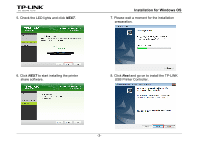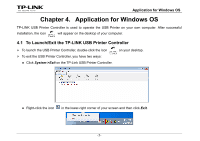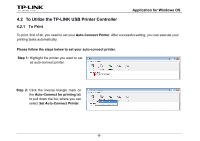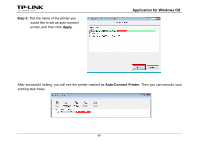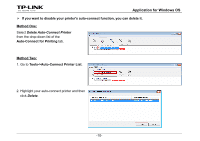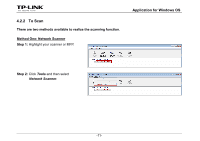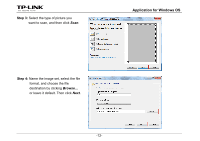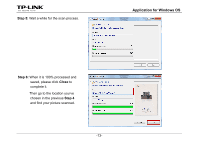TP-Link TL-WDR3500 TL-WDR4300 Print Server Application Guide - Page 10
To Utilize the TP-LINK USB Printer Controller, 4.2.1 To Print
 |
View all TP-Link TL-WDR3500 manuals
Add to My Manuals
Save this manual to your list of manuals |
Page 10 highlights
Application for Windows OS 4.2 To Utilize the TP-LINK USB Printer Controller 4.2.1 To Print To print, first of all, you need to set your Auto-Connect Printer. After successful setting, you can execute your printing tasks automatically. Please follow the steps below to set your auto-connect printer. Step 1: Highlight the printer you want to set as auto-connect printer. Step 2: Click the inverse triangle mark on the Auto-Connect for printing tab to pull down the list, where you can select Set Auto-Connect Printer. -8-
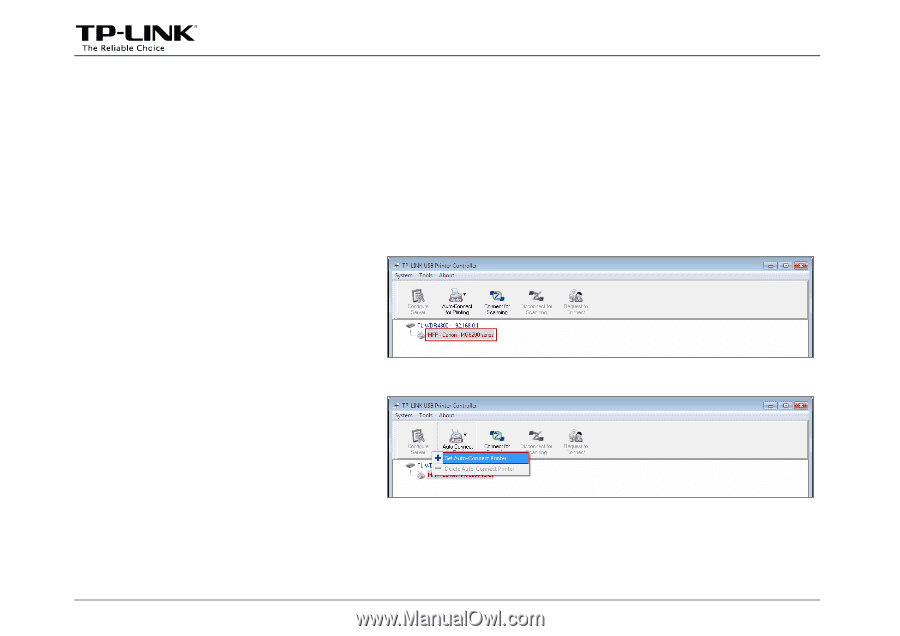
Application for Windows OS
-8-
4.2 To Utilize the TP-LINK USB Printer Controller
4.2.1 To Print
To print, first of all, you need to set your
Auto-Connect Printer
. After successful setting, you can execute your
printing tasks automatically.
Please follow the steps below to set your auto-connect printer.
Step 2:
Click the inverse triangle mark on
the
Auto-Connect for printing
tab
to pull down the list, where you can
select
Set Auto-Connect Printer
.
Step 1:
Highlight the printer you want to set
as auto-connect printer.