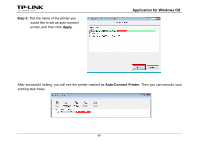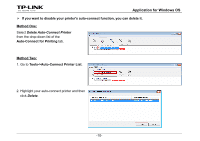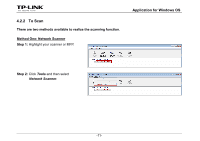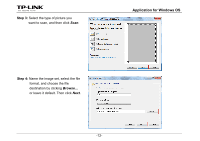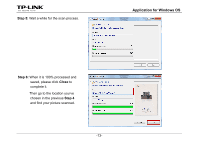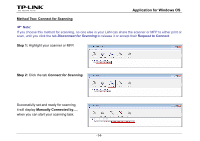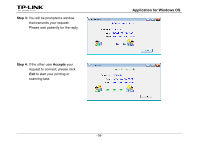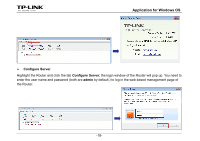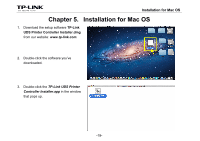TP-Link TL-WDR3500 TL-WDR4300 Print Server Application Guide - Page 16
Method Two: Connect for Scanning, Step 1, Request to Connect - manual
 |
View all TP-Link TL-WDR3500 manuals
Add to My Manuals
Save this manual to your list of manuals |
Page 16 highlights
Application for Windows OS Method Two: Connect for Scanning ) Note: If you choose this method for scanning, no one else in your LAN can share the scanner or MFP to either print or scan, until you click the tab Disconnect for Scanning to release it or accept their Request to Connect. Step 1: Highlight your scanner or MFP. Step 2: Click the tab Connect for Scanning. Successfully set and ready for scanning, it will display Manually Connected by..., when you can start your scanning task. -14-
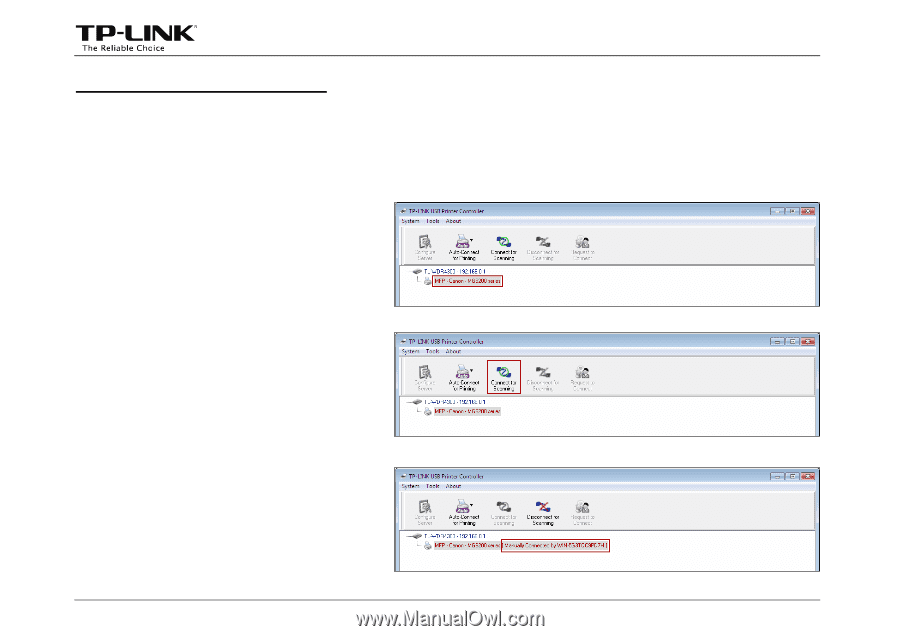
Application for Windows OS
-14-
Method Two: Connect for Scanning
)
Note:
If you choose this method for scanning, no one else in your LAN can share the scanner or MFP to either print or
scan, until you click the tab
Disconnect for Scanning
to release it or accept their
Request to Connect
.
Step 1:
Highlight your scanner or MFP.
Step 2:
Click the tab
Connect for Scanning
.
Successfully set and ready for scanning,
it will display
Manually Connected by…
,
when you can start your scanning task.