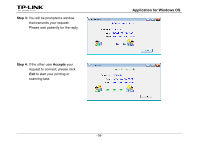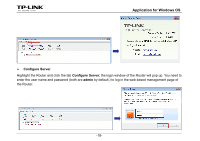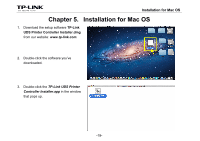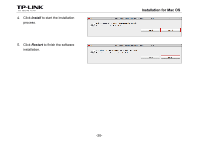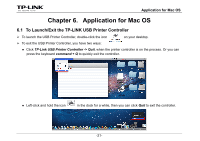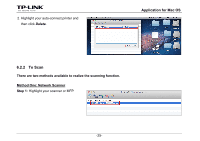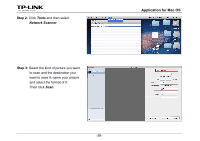TP-Link TL-WDR3500 TL-WDR4300 Print Server Application Guide - Page 23
Application for Mac OS, To Launch/Exit the TP-LINK USB Printer Controller
 |
View all TP-Link TL-WDR3500 manuals
Add to My Manuals
Save this manual to your list of manuals |
Page 23 highlights
Application for Mac OS Chapter 6. Application for Mac OS 6.1 To Launch/Exit the TP-LINK USB Printer Controller ¾ To launch the USB Printer Controller, double-click the icon on your desktop. ¾ To exit the USB Printer Controller, you have two ways: z Click TP-Link USB Printer Controller -> Quit, when the printer controller is on the process. Or you can press the keyboard command + Q to quickly exit the controller. z Left-click and hold the icon in the dock for a while, then you can click Quit to exit the controller. -21-
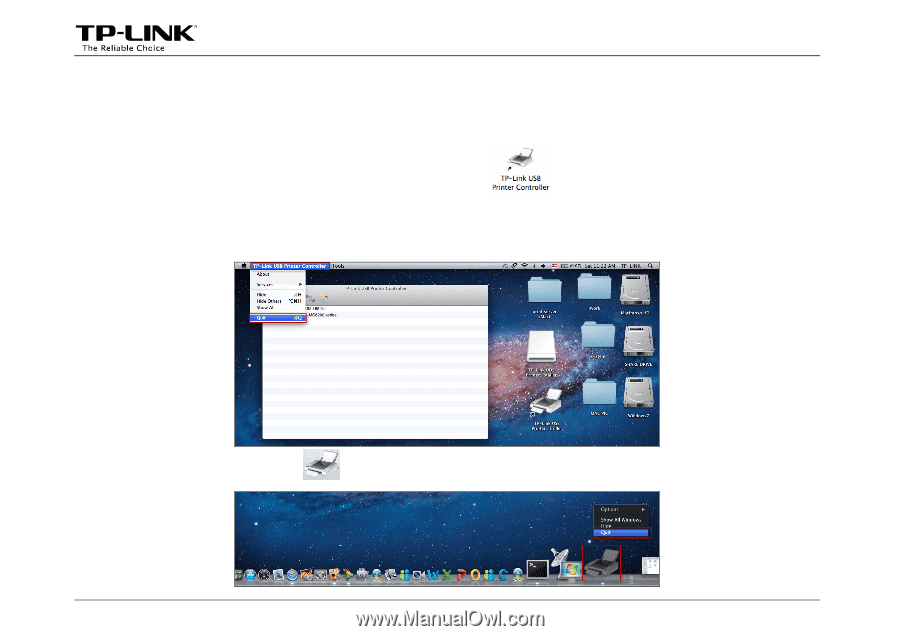
Application for Mac OS
-21-
Chapter 6. Application for Mac OS
6.1 To Launch/Exit the TP-LINK USB Printer Controller
¾
To launch the USB Printer Controller, double-click the icon
on your desktop.
¾
To exit the USB Printer Controller, you have two ways:
z
Click
TP-Link USB Printer Controller -> Quit
, when the printer controller is on the process. Or you can
press the keyboard
command + Q
to quickly exit the controller.
z
Left-click and hold the icon
in the dock for a while, then you can click
Quit
to exit the controller.