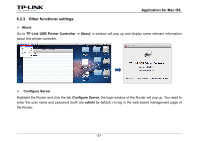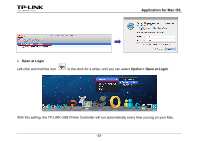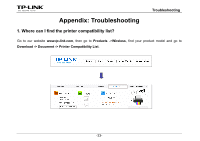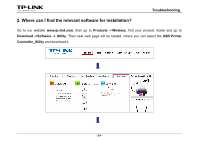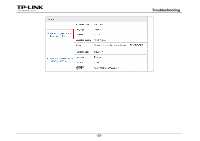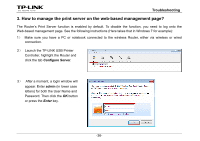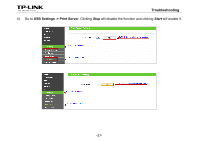TP-Link TL-WDR3500 TL-WDR4300 Print Server Application Guide - Page 38
How to manage the print server on the web-based management Enter, Con Server
 |
View all TP-Link TL-WDR3500 manuals
Add to My Manuals
Save this manual to your list of manuals |
Page 38 highlights
Troubleshooting 3. How to manage the print server on the web-based management page? The Router's Print Server function is enabled by default. To disable the function, you need to log onto the Web-based management page. See the following instructions (Here takes that in Windows 7 for example): 1) Make sure you have a PC or notebook connected to the wireless Router, either via wireless or wired connection. 2) Launch the TP-LINK USB Printer Controller, highlight the Router and click the tab Configure Server. 3) After a moment, a login window will appear. Enter admin (in lower case letters) for both the User Name and Password. Then click the OK button or press the Enter key. -36-
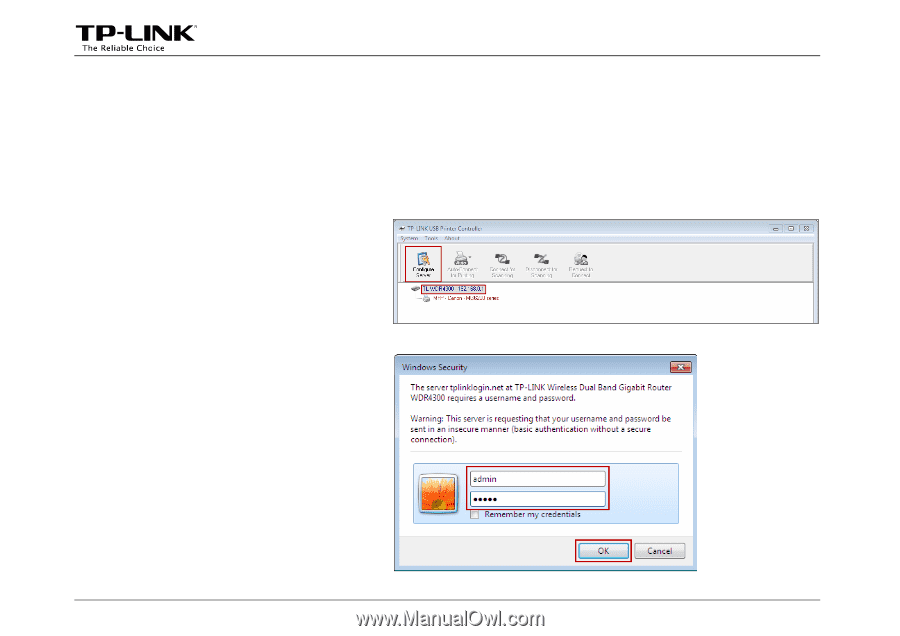
Troubleshooting
-36-
3. How to manage the print server on the web-based management page?
The Router’s Print Server function is enabled by default. To disable the function, you need to log onto the
Web-based management page. See the following instructions (Here takes that in Windows 7 for example):
1
)
Make sure you have a PC or notebook connected to the wireless Router, either via wireless or wired
connection.
3
)
After a moment, a login window will
appear. Enter
admin
(in lower case
letters) for both the User Name and
Password. Then click the
OK
button
or press the
Enter
key.
2
)
Launch the TP-LINK USB Printer
Controller, highlight the Router and
click the tab
Configure Server
.