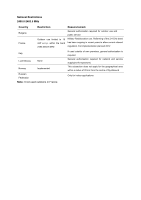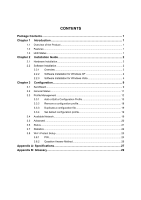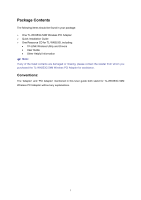TP-Link TL-WN353G User Guide
TP-Link TL-WN353G Manual
 |
View all TP-Link TL-WN353G manuals
Add to My Manuals
Save this manual to your list of manuals |
TP-Link TL-WN353G manual content summary:
- TP-Link TL-WN353G | User Guide - Page 1
TL-WN353G 54M Wireless PCI Adapter Rev: 1.0.1 1910010045 - TP-Link TL-WN353G | User Guide - Page 2
part of the specifications may be reproduced in any form or by any means or used to make any derivative such as translation, transformation, or adaptation without permission from TP-LINK TECHNOLOGIES CO., LTD. Copyright © 2008 TP-LINK TECHNOLOGIES CO., LTD. All rights reserved. http://www - TP-Link TL-WN353G | User Guide - Page 3
and, if not installed and used in accordance with the instructions, may cause harmful interference to radio communications. However, there FCC RF radiation exposure limits set forth for an uncontrolled environment. This device and its antenna must not be co-located or operating in conjunction with - TP-Link TL-WN353G | User Guide - Page 4
Restrictions 2400.0-2483.5 MHz Country Bulgaria France Restriction Reason/remark General authorization required for outdoor use and public service Outdoor use limited to 10 mW e.i.r.p. within the band 2454-2483.5 MHz Military Radiolocation use. Refarming of the 2.4 GHz band has been ongoing - TP-Link TL-WN353G | User Guide - Page 5
1 1.2 Features ...1 1.3 LED Status ...1 Chapter 2 Installation Guide 2 2.1 Hardware Installation 2 2.2 Software Installation 2 2.2.1 Overview 2 2.2.2 Software Installation for Windows XP 2 2.2.3 Software Installation for Windows Vista 5 Chapter 3 Configuration 9 3.1 Set Wizard...9 3.2 General - TP-Link TL-WN353G | User Guide - Page 6
Contents The following items should be found in your package: ¾ One TL-WN353G 54M Wireless PCI Adapter ¾ Quick Installation Guide ¾ One Resource CD for TL-WN353G, including: • TP-LINK Wireless Utility and Drivers • User Guide • Other Helpful Information ) Note: If any of the listed contents are - TP-Link TL-WN353G | User Guide - Page 7
TL-WN353G 54M Wireless PCI Adapter User Guide Chapter 1 Introduction Thank you for choosing the TL-WN353G 54M Wireless PCI Adapter! 1.1 Overview of the Product The adapter will provide you the flexibility to install your PC in the most convenient location available, without the cost of running - TP-Link TL-WN353G | User Guide - Page 8
on your desktop PC. 2.2 Software Installation 2.2.1 Overview The Adapter's Setup Wizard will guide you through the Installation procedure for Windows XP and Vista. The Setup Wizard will install the TP-LINK Wireless Utility and drivers. When you install the hardware before installing the software - TP-Link TL-WN353G | User Guide - Page 9
TL-WN353G 54M Wireless PCI Adapter User Guide Figure 2-1 Step 2: Click Next in the screen below (shown in Figure 2-2) to continue, you can click Cancel to end the installation. Figure 2-2 Step 3: After that, the next screen displays, select Install to continue. 3 - TP-Link TL-WN353G | User Guide - Page 10
TL-WN353G 54M Wireless PCI Adapter User Guide Figure 2-3 Step 4: In the next screen, the files will be copied as the next screen shown (shown in Figure 2-4). To end the Installation, click Cancel. Figure 2-4 ) Note: During the installation, the system will warn about Windows Logo testing, please - TP-Link TL-WN353G | User Guide - Page 11
TL-WN353G 54M Wireless PCI Adapter User Guide Figure 2-5 Step 5: Click the Finish button to complete. Figure 2-6 2.2.3 Software Installation for Windows Vista 1. Insert the Resource CD into your CD-ROM drive, and open the folder with the same name as your product. Then double-click Setup.exe - TP-Link TL-WN353G | User Guide - Page 12
TL-WN353G 54M Wireless PCI Adapter User Guide Figure 2-7 2. Click Next in the screen below (shown in Figure 2-12) to continue, you can click Cancel to end the installation. Figure 2-8 3. After that, the - TP-Link TL-WN353G | User Guide - Page 13
TL-WN353G 54M Wireless PCI Adapter User Guide ) Note: Figure 2-9 During the installation, the system will warn about Windows Security testing, please click "Install this driver software anyway" to continue the installation. Figure 2-10 4. Click the Finish button to complete. 7 - TP-Link TL-WN353G | User Guide - Page 14
TL-WN353G 54M Wireless PCI Adapter User Guide Figure 2-11 8 - TP-Link TL-WN353G | User Guide - Page 15
TL-WN353G 54M Wireless PCI Adapter User Guide Chapter 3 Configuration TP-LINK Wireless PCI Adapter TL-WN353G can be configured by TP-LINK Wireless Utility. This chapter describes how to configure your TP-LINK Wireless PCI Adapter for wireless connectivity on your Wireless Local Area Network (WLAN) - TP-Link TL-WN353G | User Guide - Page 16
TL-WN353G 54M Wireless PCI Adapter User Guide Figure 3-1 Step 2: Click Refresh button to update the wireless network (show in Figure 3-2). Then select the wireless network and click Next. Figure 3-2 Step 3: After that, select the network authentication and data encryption, click OK, and the adapter - TP-Link TL-WN353G | User Guide - Page 17
TL-WN353G 54M Wireless PCI Adapter User Guide Figure 3-3 ) Note: During the connection, if the screen prompts "Unsecured network", click OK to continue. 3.2 General Status Choose the tab General as shown in Figure 3-4, the left filed displays the type of the adapter, the right field displays the - TP-Link TL-WN353G | User Guide - Page 18
TL-WN353G 54M Wireless PCI Adapter User Guide Figure 3-4 ¾ Signal Strength - This shows the strength of the wireless signal. ¾ Link Quality - This shows the quality of the wireless connection. ¾ ReNew IP - Click the button to get the IP address from the AP. ¾ Show Tray Icon - Select the option to - TP-Link TL-WN353G | User Guide - Page 19
TL-WN353G 54M Wireless PCI Adapter User Guide Figure 3-5 3.3.1 Add or Edit a Configuration Profile Click the button Add or Edit (you should select an existed profile first to edit it) on the screen - TP-Link TL-WN353G | User Guide - Page 20
TL-WN353G 54M Wireless PCI Adapter User Guide Figure 3-6 ¾ Profile Name - Please enter the Profile name which identifies the configuration profile. This name must be unique. Note that the profile names are not case-sensitive. ¾ Network Name (SSID) - Please enter the IEEE 802.11 wireless network name - TP-Link TL-WN353G | User Guide - Page 21
TL-WN353G 54M Wireless PCI Adapter User Guide ) Note: 1) Select different authentications and data encryptions, the security configuration is different. 2) When you select channel manually, the available network authentication are Open System, Shared key and WPA-None. 3) The RTWCU does not support - TP-Link TL-WN353G | User Guide - Page 22
TL-WN353G 54M Wireless PCI Adapter User Guide Figure 3-7 Step 1: Select the "Open System" as the Network in the keyboard; For PASSPHRASE, you can enter the characters from 0 to 9. Step 4: Select "64 Bits" as the Key Length, then enter "0123456789" as the password value. Step 5: Select the Key - TP-Link TL-WN353G | User Guide - Page 23
TL-WN353G 54M Wireless PCI Adapter User Guide Figure 3-8 Step 1: Select the "WPA-PSK" as the Network Authentication. Step 2: Select the "TKIP" as Data encryption. Step 3: Enter the Network key and confirm it. - TP-Link TL-WN353G | User Guide - Page 24
TL-WN353G 54M Wireless PCI Adapter User Guide Figure 3-9 ) Note: Select different EAP types, the configuration are different. 6. WPA2 802.1x When you select the configuration profile Follow the steps below to delete a configuration profile. Step 1: Go to the Profile tab (shown in Figure 3-10). 18 - TP-Link TL-WN353G | User Guide - Page 25
TL-WN353G 54M Wireless PCI Adapter User Guide Step 2: Select the profile name in the Profiles List. Step 3: Click Remove. Figure 3-10 3.3.3 Duplicate a configuration file Follow the steps below to change the name of a configuration profile. Step 1: Go to the Profile tab (shown in Figure 3-10). Step - TP-Link TL-WN353G | User Guide - Page 26
TL-WN353G 54M Wireless PCI Adapter User Guide Figure 3-11 Step 1: Click Refresh to refresh the list at any time. Step 2: Highlight a network name and click Add to Profile to connect to an - TP-Link TL-WN353G | User Guide - Page 27
TL-WN353G 54M Wireless PCI Adapter User Guide Figure 3-12 ¾ Power Save Mode - Select the power save mode. • None - Turns power saving off, thus powering up the Wireless PCI Adapter continuously for a short message response time. • Min - Normal mode uses max when retrieving a large number of packets, - TP-Link TL-WN353G | User Guide - Page 28
TL-WN353G 54M Wireless PCI Adapter User Guide Figure 3-13 3.7 Statistics Click the tab Statistics as shown in Figure 3-12 to view the traffic statistics about the connection. Click the Reset to refresh the information. 22 - TP-Link TL-WN353G | User Guide - Page 29
TL-WN353G 54M Wireless PCI Adapter User Guide Figure 3-14 3.8 Wi-Fi Protect Setup Click the tab Wi-Fi Protect Setup as shown in Figure 3-15, select different way to configure the adapter for Wi-Fi network. 23 - TP-Link TL-WN353G | User Guide - Page 30
TL-WN353G 54M Wireless PCI Adapter User Guide Figure 3-15 ) Note: The Wi-Fi Protect Setup function takes effect only when the adapter and the AP (the adapter wants to connect) must support the Wi-Fi function first. Or else, the adapter can't connect the AP. 3.8.1 PIN Step 1: Select the PIN (shown in - TP-Link TL-WN353G | User Guide - Page 31
TL-WN353G 54M Wireless PCI Adapter User Guide Figure 3-16 Step 3: After that, the PIN Code displays on the screen (shown in Figure 3-17). Now, you should enter the pin code into your AP. Figure 3-17 Step 4: Finally, the adapter will create the profile and connect to the AP automatically. You can see - TP-Link TL-WN353G | User Guide - Page 32
TL-WN353G 54M Wireless PCI Adapter User Guide Figure 3-18 3.8.2 Question-Answer Method Step 1: Click PBC as shown in Figure 3-15. Figure 3-19 Step 2: Push the physical button on the AP. Step 3: Finally, the adapter will create the profile and connect to the AP automatically. 26 - TP-Link TL-WN353G | User Guide - Page 33
TL-WN353G 54M Wireless PCI Adapter User Guide Appendix A: Specifications Interface Standards Operating System Transmission Operating Temp. Storage Temp. Humidity Normal 32bit PCI Interface IEEE802.11b; IEEE802.11g Windows 98, ME, 2000, 2003, XP, Vista, XP64 Indoor up to 100m, outdoor up - TP-Link TL-WN353G | User Guide - Page 34
TL-WN353G 54M Wireless PCI Adapter User Guide 28 - TP-Link TL-WN353G | User Guide - Page 35
TL-WN353G 54M Wireless PCI Adapter User Guide Appendix B: Glossary ¾ 802.11b - The 802.11b standard specifies a wireless product networking at 11 Mbps using direct-sequence spread-spectrum (DSSS) technology and operating in the unlicensed radio spectrum at 2.4GHz, and WEP encryption for - TP-Link TL-WN353G | User Guide - Page 36
TL-WN353G 54M Wireless PCI Adapter User Guide Hopping Spread Spectrum (FHSS). ¾ SSID - A Service Set Identification is a thirty-two character (maximum) alphanumeric key identifying a wireless local area network. For the wireless devices in a network to communicate with each other, all devices must

TL-WN353G
54M Wireless PCI Adapter
Rev: 1.0.1
1910010045