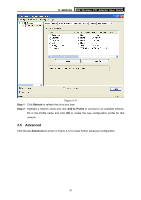TP-Link TL-WN353G User Guide - Page 31
TL-WN353G, Step 3, Step 4
 |
View all TP-Link TL-WN353G manuals
Add to My Manuals
Save this manual to your list of manuals |
Page 31 highlights
TL-WN353G 54M Wireless PCI Adapter User Guide Figure 3-16 Step 3: After that, the PIN Code displays on the screen (shown in Figure 3-17). Now, you should enter the pin code into your AP. Figure 3-17 Step 4: Finally, the adapter will create the profile and connect to the AP automatically. You can see the status screen as follow. This is a new connection for Wi-Fi network. 25

TL-WN353G
54M Wireless PCI Adapter User Guide
25
Figure 3-16
Step 3:
After that, the PIN Code displays on the screen (shown in Figure 3-17). Now, you should
enter the pin code into your AP.
Figure 3-17
Step 4:
Finally, the adapter will create the profile and connect to the AP automatically. You can
see the status screen as follow. This is a new connection for Wi-Fi network.