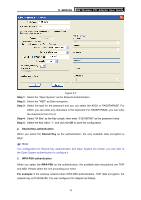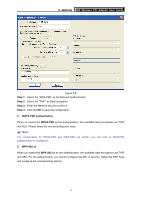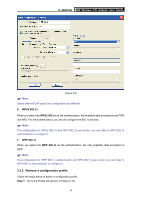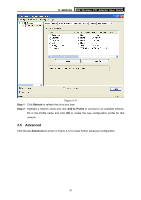TP-Link TL-WN353G User Guide - Page 27
Status
 |
View all TP-Link TL-WN353G manuals
Add to My Manuals
Save this manual to your list of manuals |
Page 27 highlights
TL-WN353G 54M Wireless PCI Adapter User Guide Figure 3-12 ¾ Power Save Mode - Select the power save mode. • None - Turns power saving off, thus powering up the Wireless PCI Adapter continuously for a short message response time. • Min - Normal mode uses max when retrieving a large number of packets, and then switches back to power save mode after retrieving the packets. • Max - Selects max mode to let the access point buffer incoming messages for the Wireless PCI Adapter. The Adapter will detect the access point if any messages are waiting periodically. ¾ Wireless Mode - Select the wireless mode for the network: 802.11b, 802.11g/b. The Wireless PCI Adapter must match the wireless mode of the access point with which it associates. Click Set Defaults to restore the configuration to defaults. Click Apply to make all the configurations to be effective. 3.6 Status Click the tab Status as shown in Figure 3-13 to view the information about the connection. 21