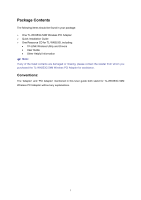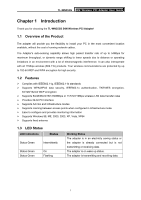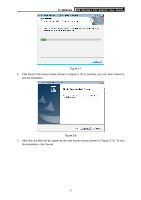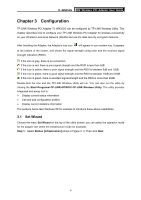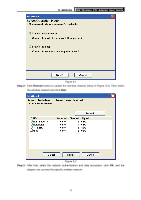TP-Link TL-WN353G User Guide - Page 11
Software Installation for Windows Vista - 54m
 |
View all TP-Link TL-WN353G manuals
Add to My Manuals
Save this manual to your list of manuals |
Page 11 highlights
TL-WN353G 54M Wireless PCI Adapter User Guide Figure 2-5 Step 5: Click the Finish button to complete. Figure 2-6 2.2.3 Software Installation for Windows Vista 1. Insert the Resource CD into your CD-ROM drive, and open the folder with the same name as your product. Then double-click Setup.exe in the proper folder according to your operating system to start the installation. And then Figure 2-7 will appear; Click Cancel to end the installation in the screen. Otherwise, the installation will continue. 5
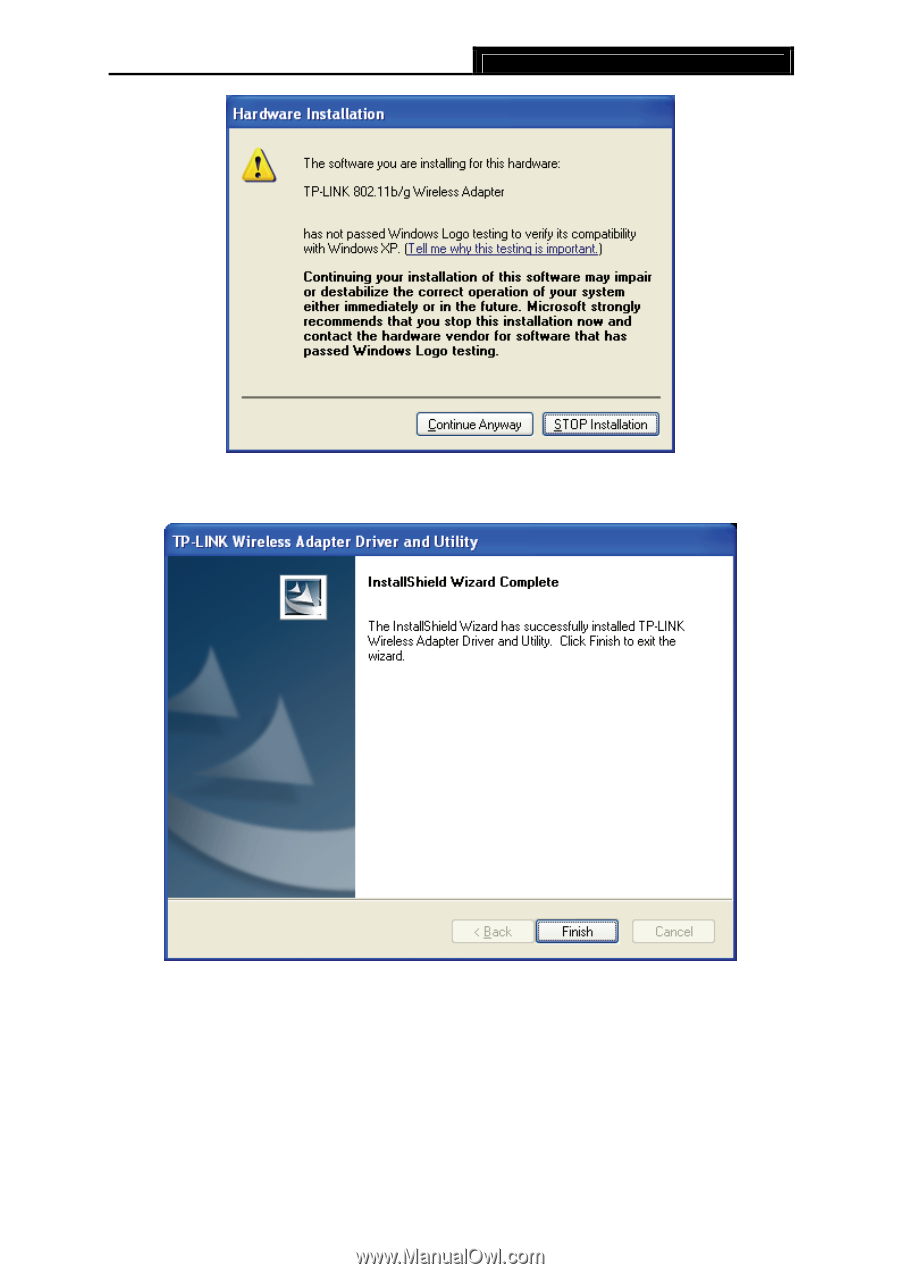
TL-WN353G
54M Wireless PCI Adapter User Guide
5
Figure 2-5
Step 5:
Click the
Finish
button to complete.
Figure 2-6
2.2.3 Software Installation for Windows Vista
1.
Insert the Resource CD into your CD-ROM drive, and open the folder with the same name as
your product. Then double-click Setup.exe in the proper folder according to your operating
system to start the installation. And then Figure 2-7 will appear; Click Cancel to end the
installation in the screen. Otherwise, the installation will continue.