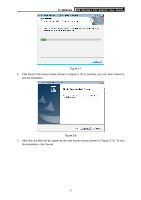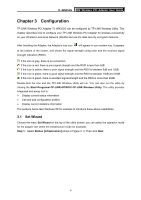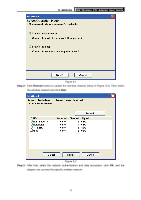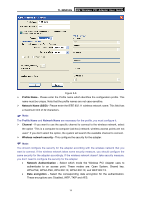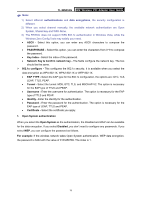TP-Link TL-WN353G User Guide - Page 16
TL-WN353G, Step 2, Refresh, Step 3
 |
View all TP-Link TL-WN353G manuals
Add to My Manuals
Save this manual to your list of manuals |
Page 16 highlights
TL-WN353G 54M Wireless PCI Adapter User Guide Figure 3-1 Step 2: Click Refresh button to update the wireless network (show in Figure 3-2). Then select the wireless network and click Next. Figure 3-2 Step 3: After that, select the network authentication and data encryption, click OK, and the adapter can connect the specific wireless network. 10
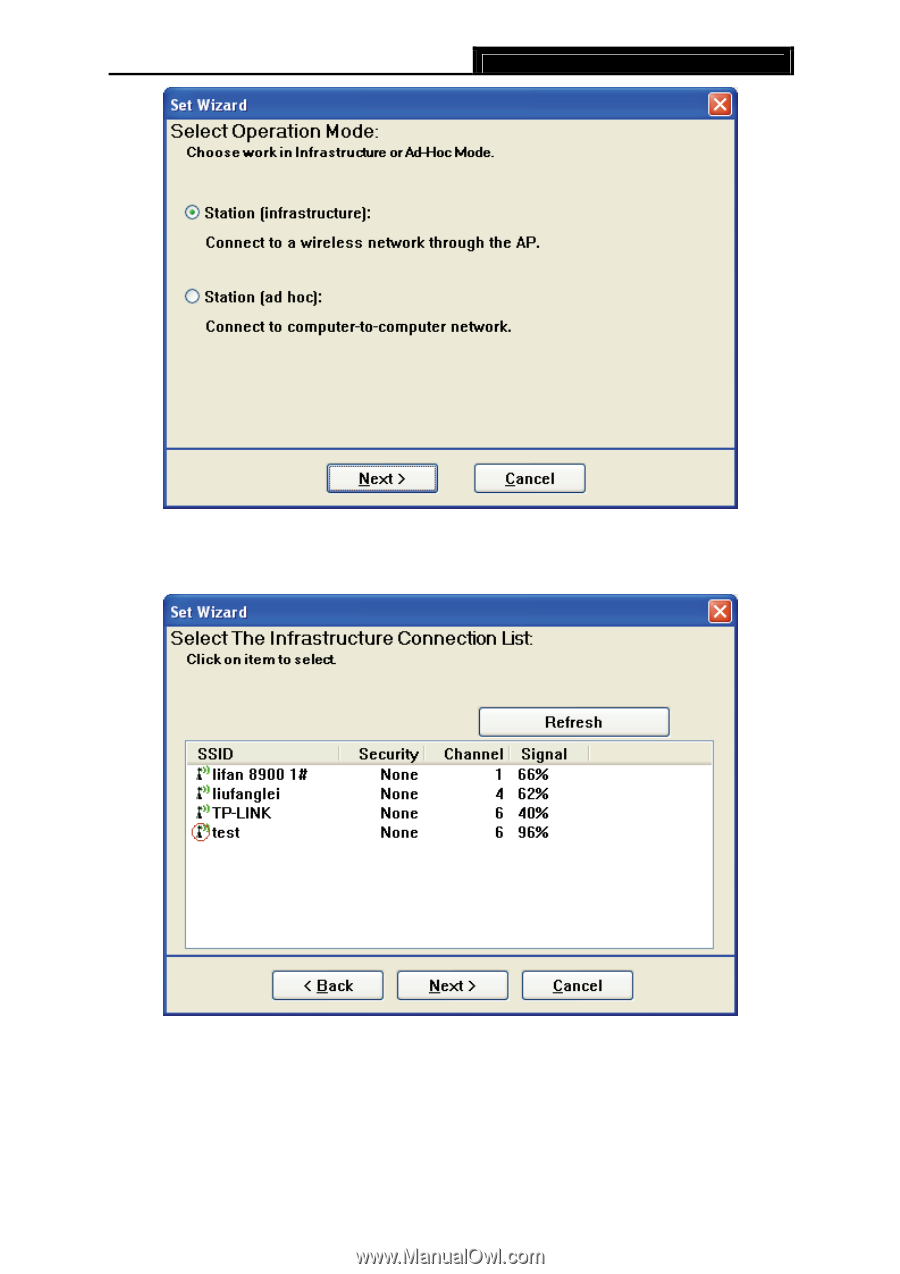
TL-WN353G
54M Wireless PCI Adapter User Guide
10
Figure 3-1
Step 2:
Click
Refresh
button to update the wireless network (show in Figure 3-2). Then select
the wireless network and click
Next
.
Figure 3-2
Step 3:
After that, select the network authentication and data encryption, click
OK
, and the
adapter can connect the specific wireless network.