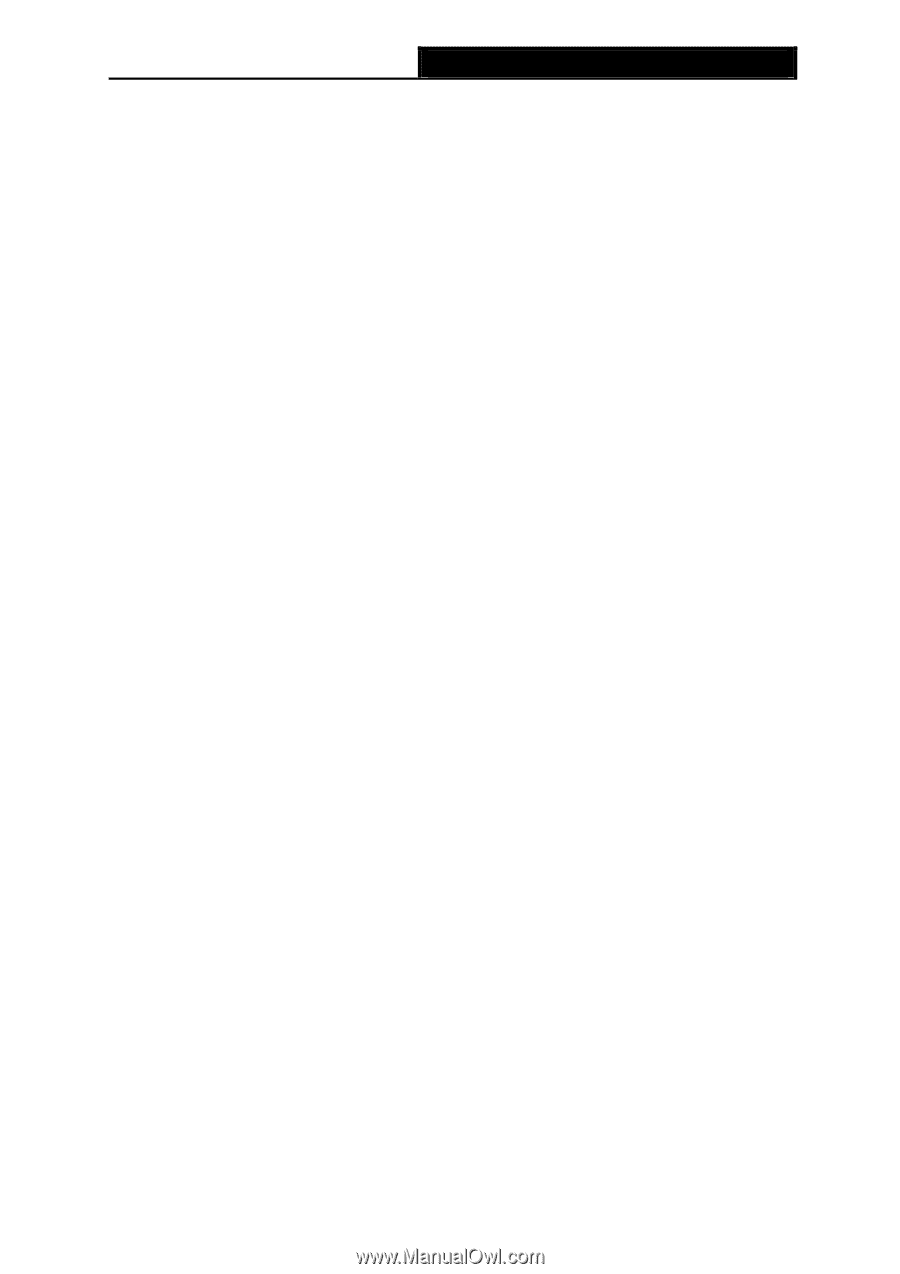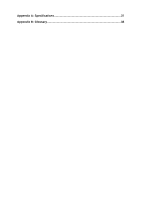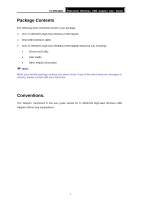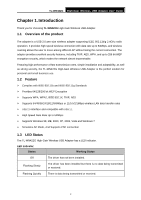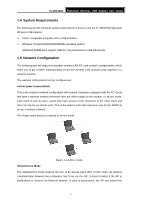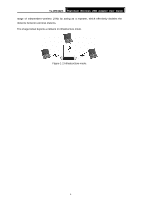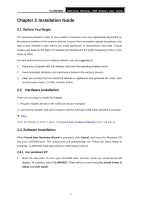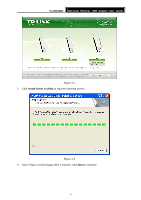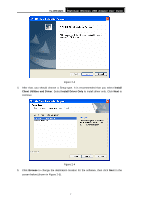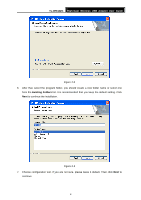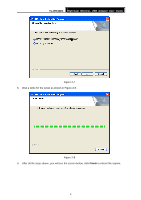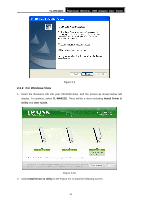TP-Link TL-WN422G User Guide - Page 12
Installation Guide - wireless usb
 |
UPC - 696726422013
View all TP-Link TL-WN422G manuals
Add to My Manuals
Save this manual to your list of manuals |
Page 12 highlights
TL-WN422G High-Gain Wireless USB Adapter User Guide Chapter 2. Installation Guide 2.1 Before You Begin The operating distance range of your wireless connection can vary significantly depending on the physical position of the wireless devices. Factors that can weaken signals by getting in the way of your network's radio waves are metal appliances or obstructions, and walls. Typical ranges vary base on the types of materials and background RF (radio frequency) noise in your home or office. For best performance of your wireless network, you are suggested to: 1. Place your computer with this wireless card near the operating wireless router. 2. Avoid redundant obstacles and interference between the wireless devices. 3. Keep your product far from electrical devices or appliances that generate RF noise, such as microwave ovens, 2.4 GHz cordless phone. 2.2 Hardware Installation There are two ways to install the Adapter: 1. Plug the Adapter directly to the USB port on your computer. 2. Connect the Adapter and your computer with the extension USB cable attached in package. ) Note: Once the Adapter is firmly in place, the Found New Hardware Wizard screen will pop up. 2.3 Software Installation When Found New Hardware Wizard is prompted, click Cancel, and insert the Resource CD into your CD-ROM drive. The autorun.exe will automatically run. Follow the steps below to install the TL-WN422G High-Gain Wireless USB Adapter drivers: 2.3.1 For windows XP 1. Insert the Resource CD into your CD-ROM drive, and the screen as shown below will display. To continue, select TL-WN422G. There will be a menu including Install Driver & Utility and User Guide. 5