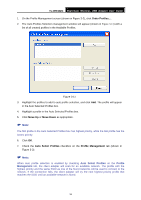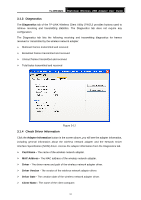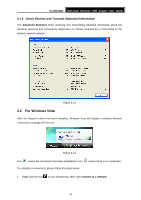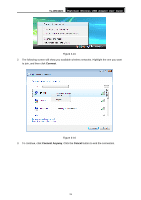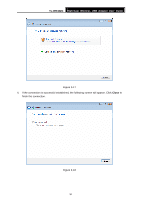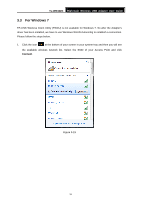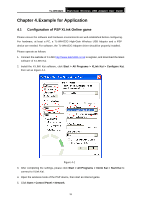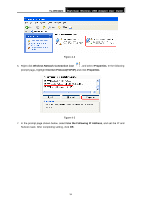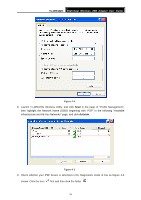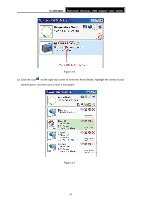TP-Link TL-WN422G User Guide - Page 38
For Windows 7 - driver for windows 7
 |
UPC - 696726422013
View all TP-Link TL-WN422G manuals
Add to My Manuals
Save this manual to your list of manuals |
Page 38 highlights
TL-WN422G High-Gain Wireless USB Adapter User Guide 3.3 For Windows 7 TP-LINK Wireless Client Utility (TWCU) is not available for Windows 7. So after the Adapter's driver has been installed, we have to use Windows WLAN Autoconfig to establish a connection. Please follow the steps below. 1. Click the icon at the bottom of your screen in your system tray and then you will see the available wireless network list. Select the SSID of your Access Point and click Connect. Figure 3-19 31
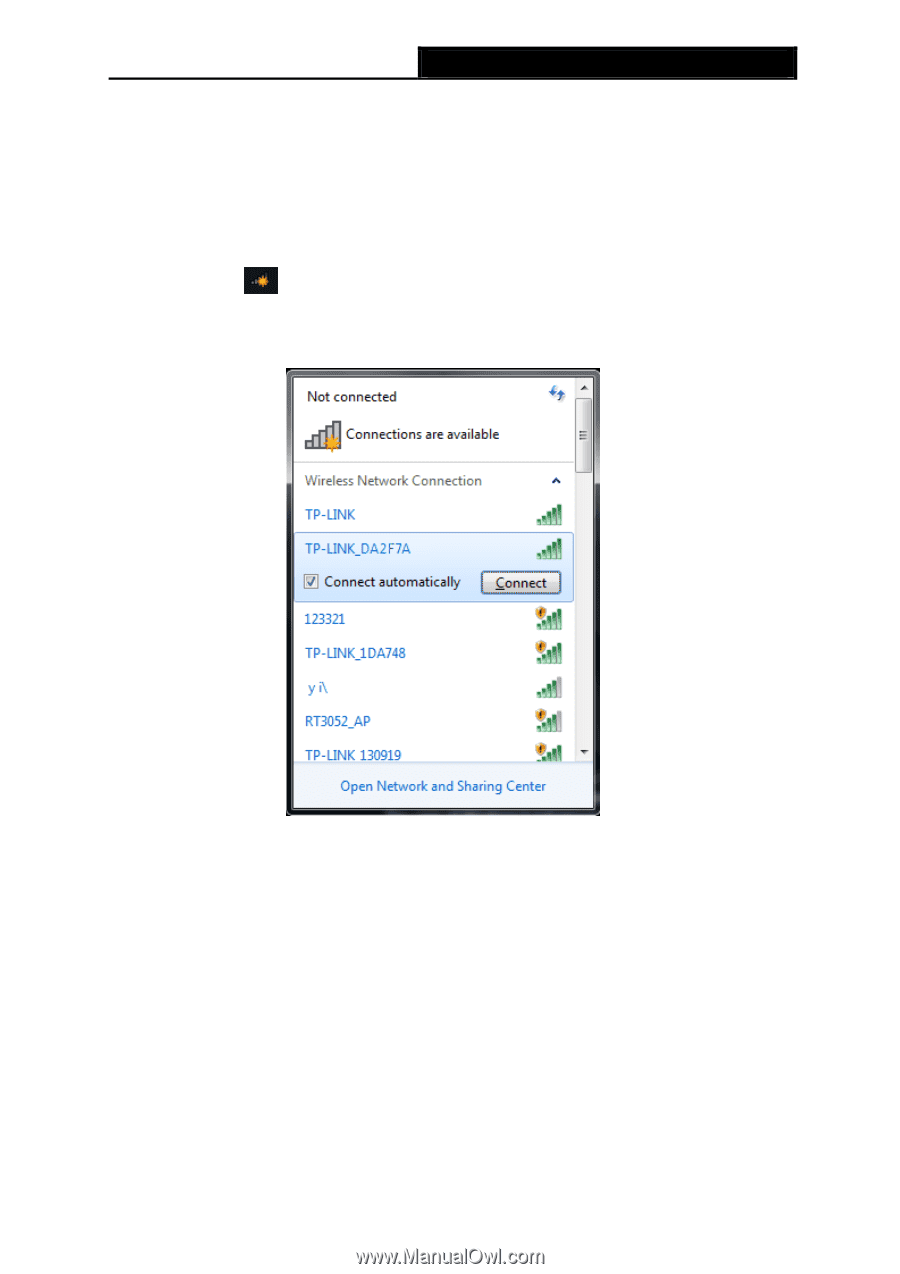
TL-WN422G
High-Gain Wireless USB Adapter User Guide
31
3.3
For Windows 7
TP-LINK Wireless Client Utility (TWCU) is not available for Windows 7. So after the Adapter's
driver has been installed, we have to use Windows WLAN Autoconfig to establish a connection.
Please follow the steps below.
1.
Click the icon
at the bottom of your screen in your system tray and then you will see
the available wireless network list. Select the SSID of your Access Point and click
Connect
.
Figure 3-19