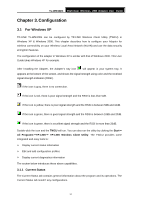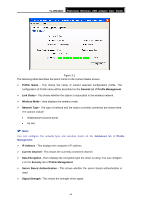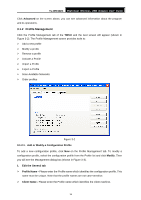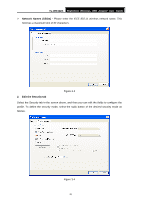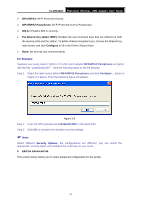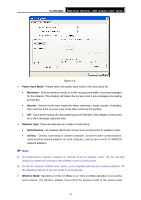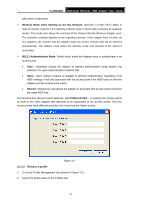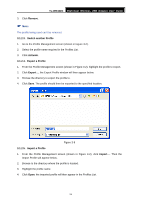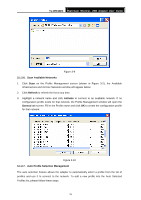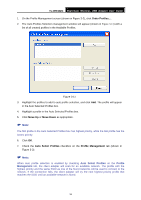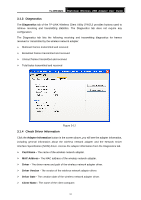TP-Link TL-WN422G User Guide - Page 29
TL-WN422G, Power Save Mode, Maximum, Normal, Network Type, Infrastructure, Ad-Hoc, Wireless Mode
 |
UPC - 696726422013
View all TP-Link TL-WN422G manuals
Add to My Manuals
Save this manual to your list of manuals |
Page 29 highlights
TL-WN422G High-Gain Wireless USB Adapter User Guide Figure 3-6 ¾ Power Save Mode - Please select the power save mode in the drop-down list. • Maximum - Selects maximum mode to let the access point buffer incoming messages for the Adapter. The Adapter will detect the access point if any messages are waiting periodically. • Normal - Normal mode uses maximum when retrieving a large number of packets, then switches back to power save mode after retrieving the packets. • Off - Turns power saving off, thus powering up the Wireless USB Adapter continuously for a short message response time. ¾ Network Type: There are basically two modes of networking: • Infrastructure - All wireless clients will connect to an access point or wireless router. • Ad-Hoc - Directly connecting to another computer, for peer-to-peer communication, using wireless network adapters on each computer, such as two or more TL-WN422G wireless adapters. ) Note: 1) An Infrastructure network contains an Access Point or wireless router. All the wireless devices or clients will connect to the wireless router or access point. 2) An Ad-Hoc network contains only clients, such as laptops with wireless desktop adapters. All the adapters must be in Ad-Hoc mode to communicate. ¾ Wireless Mode: Specifies 2.4 GHz 54 Mbps or 2.4 GHz 11 Mbps operation in an access point network. The Wireless adapter must match the wireless mode of the access point 22