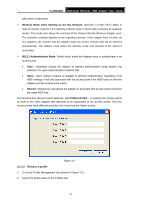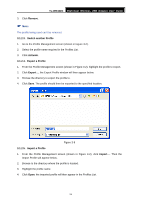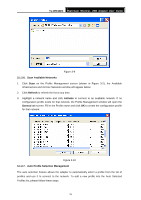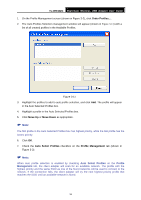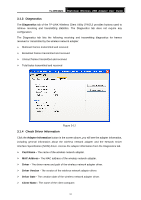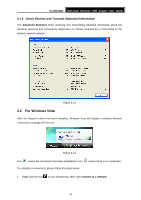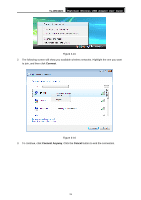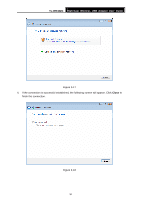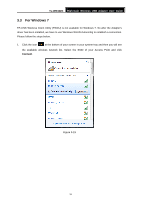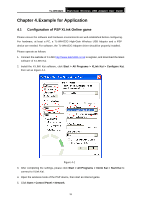TP-Link TL-WN422G User Guide - Page 35
For Windows Vista - driver vista
 |
UPC - 696726422013
View all TP-Link TL-WN422G manuals
Add to My Manuals
Save this manual to your list of manuals |
Page 35 highlights
TL-WN422G High-Gain Wireless USB Adapter User Guide 3.1.5 Check Receive and Transmit Statistical Information The Advanced Statistics show receiving and transmitting statistical information about the following receiving and transmitting diagnostics for frames received by or transmitted to the wireless network adapter. Figure 3-13 3.2 For Windows Vista After the Adapter's driver has been installed, Windows Vista will display a wireless Network Connection message like this one. Figure 3-14 Icon means the connection has been established. Icon To establish a connection, please follow the steps below. means there is no connection. 1. Right-click the icon in your system tray, then click Connect to a network. 28
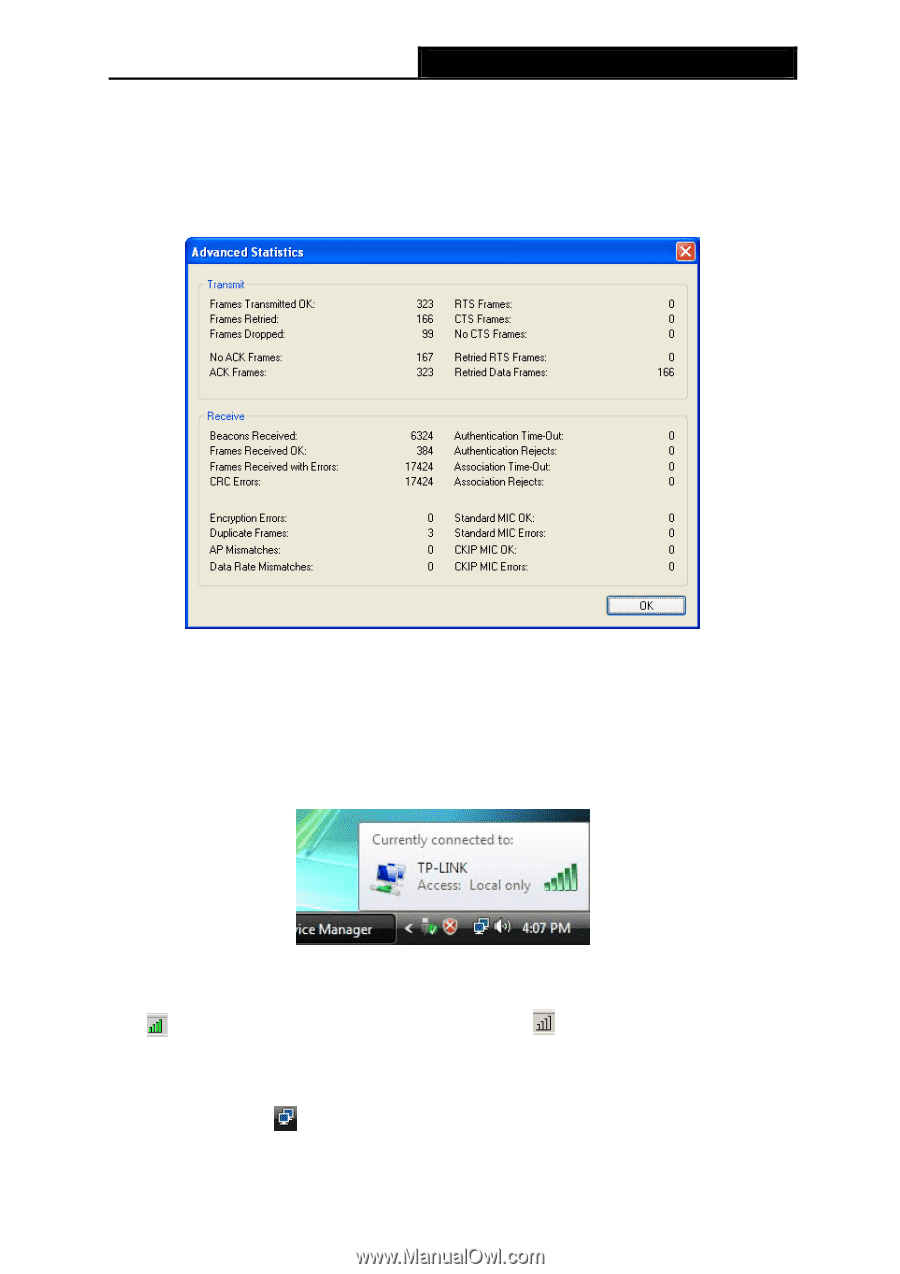
TL-WN422G
High-Gain Wireless USB Adapter User Guide
28
3.1.5 Check Receive and Transmit Statistical Information
The
Advanced Statistics
show receiving and transmitting statistical information about the
following receiving and transmitting diagnostics for frames received by or transmitted to the
wireless network adapter.
Figure 3-13
3.2
For Windows Vista
After the Adapter's driver has been installed, Windows Vista will display a wireless Network
Connection message like this one.
Figure 3-14
Icon
means the connection has been established. Icon
means there is no connection.
To establish a connection, please follow the steps below.
1.
Right-click the icon
in your system tray, then click
Connect to a network
.