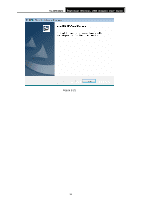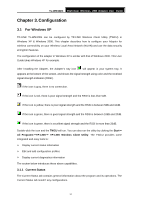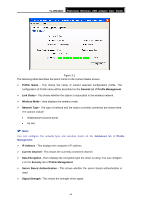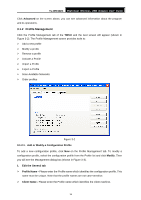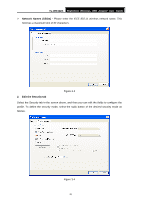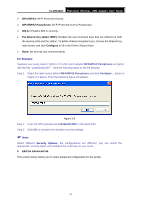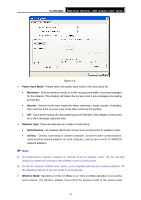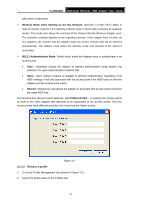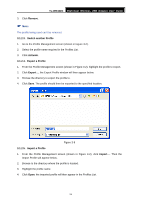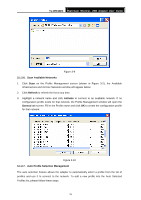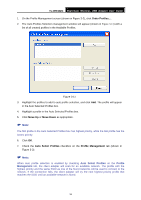TP-Link TL-WN422G User Guide - Page 28
TL-WN422G, WPA/WPA2, WPA/WPA2 Passphrase, Pre-Shared Key Static WEP, Con Edit the Advanced
 |
UPC - 696726422013
View all TP-Link TL-WN422G manuals
Add to My Manuals
Save this manual to your list of manuals |
Page 28 highlights
TL-WN422G High-Gain Wireless USB Adapter User Guide ¾ WPA/WPA2: Wi-Fi Protected Access. ¾ WPA/WPA2 Passphrase: Wi-Fi Protected Access Passphrase. ¾ 802.1x: Enables 802.1x security. ¾ Pre-Shared Key (Static WEP): Enables the use of shared keys that are defined on both the access point and the station. To define shared encryption keys, choose the Shared Key radio button and click Configure to fill in the Define Shared Keys. ¾ None: No security (not recommended). For Example: Suppose your using router's SSID is TP-LINK and it adopts WPA/WPA2 Passphrase encryption with the key "123456ABCDEF". Take the following steps to set the security. Step 1 Select the radio button before WPA/WPA2 Passphrase and click Configure... button in Figure 3‑4 above. Then the following figure will appear. Figure 3-5 Step 2 Enter the WPA passphrase 123456ABCDEF in the blank filed. Step 3 Click OK to complete the wireless security settings. ) Note: Select different Security Options, the configurations are different; you can select the appropriate security option and configure the exact key as your need. 3. Edit the Advanced tab This screen below allows you to make advanced configuration for the profile. 21