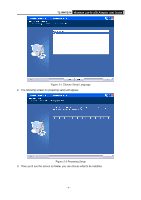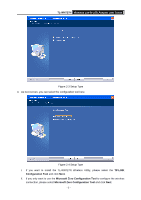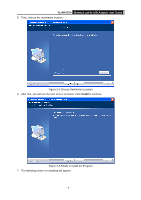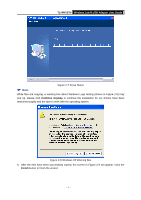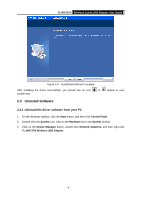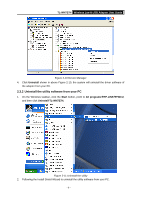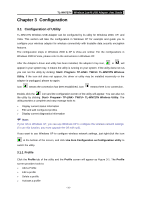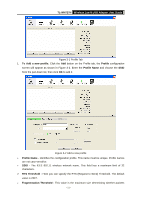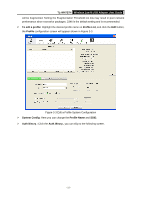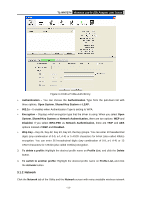TP-Link TL-WN727N User Guide - Page 14
Uninstall the utility software from your PC, TL-WN727N, Uninstall, Start, All programs, TP-LINK - driver
 |
UPC - 845973050412
View all TP-Link TL-WN727N manuals
Add to My Manuals
Save this manual to your list of manuals |
Page 14 highlights
TL-WN727N Wireless Lite-N USB Adapter User Guide Figure 2-10 Device Manager 4. Click Uninstall shown in above Figure 2-10, the system will uninstall the driver software of the adapter from your PC. 2.3.2 Uninstall the utility software from your PC 1. On the Windows taskbar, click the Start button, point to All programsÆTP-LINKÆTWCU, and then click Uninstall-TL-WN727N. Figure 2-11 Uninstall the utility 2. Following the Install Shield Wizard to uninstall the utility software from your PC. - 9 -
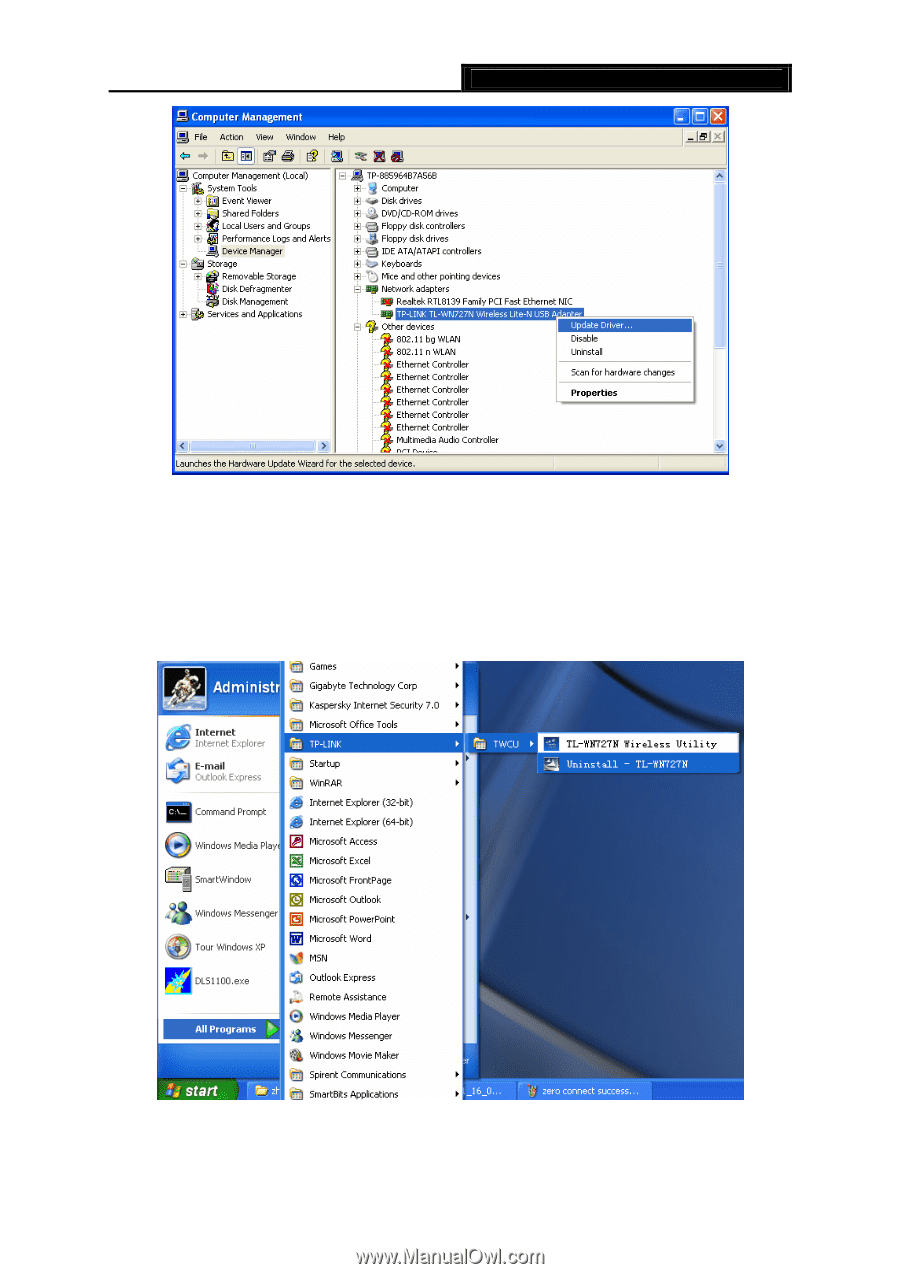
Wireless Lite-N USB Adapter
User Guide
TL-WN727N
- 9 -
Figure 2-10 Device Manager
4.
Click
Uninstall
shown in above Figure 2-10, the system will uninstall the driver software of
the adapter from your PC.
2.3.2 Uninstall the utility software from your PC
1.
On the Windows taskbar, click the
Start
button, point to
All programs
Æ
TP-LINK
Æ
TWCU
,
and then click
Uninstall-TL-WN727N.
Figure 2-11 Uninstall the utility
2.
Following the Install Shield Wizard to uninstall the utility software from your PC.