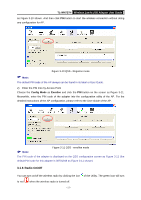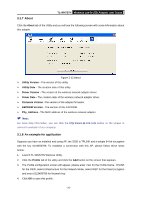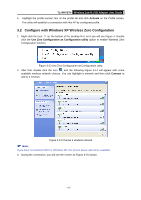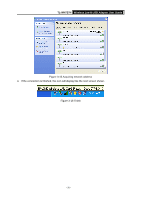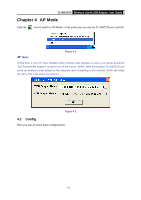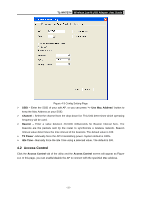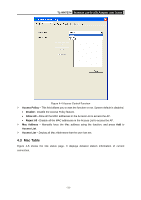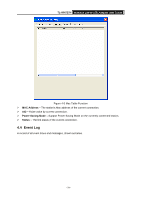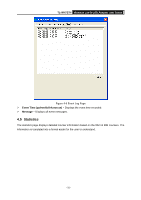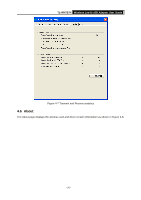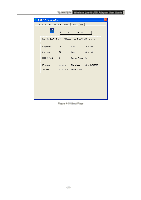TP-Link TL-WN727N User Guide - Page 27
Access Control, TL-WN727N, <- Use Mac Address, Channel, Beacon, TX Power, Idle Time - manual
 |
UPC - 845973050412
View all TP-Link TL-WN727N manuals
Add to My Manuals
Save this manual to your list of manuals |
Page 27 highlights
TL-WN727N Wireless Lite-N USB Adapter User Guide Figure 4-3 Config Setting Page ¾ SSID - Enter the SSID of your soft AP, or you can press "
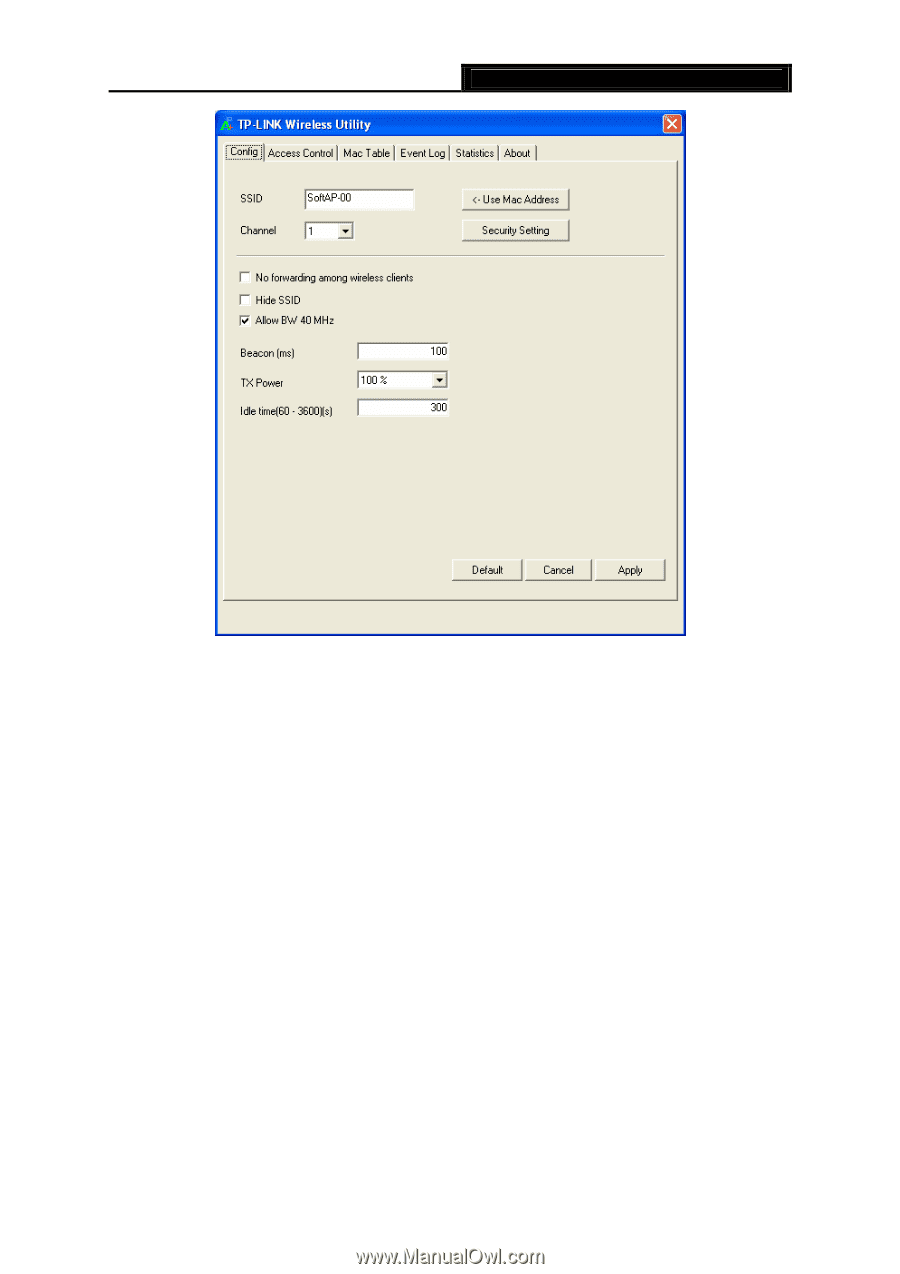
Wireless Lite-N USB Adapter
User Guide
TL-WN727N
- 22 -
Figure 4-3 Config Setting Page
¾
SSID –
Enter the SSID of your soft AP, or you can press “
<- Use Mac Address
” button to
keep the Mac Address as your SSID.
¾
Channel –
Select the channel from the drop-down list
.
This field determines which operating
frequency will be used.
¾
Beacon –
Enter a value between 20-1000 milliseconds for Beacon Interval here. The
beacons are the packets sent by the router to synchronize a wireless network. Beacon
Interval value determines the time interval of the beacons. The default value is 100.
¾
TX Power –
Manually force the AP’s transmitting power. System default is 100%.
¾
Idle Time -
Manually force the Idle Time using a selected value. The default is 300.
4.2 Access Control
Click the
Access Control
tab of the utility and the
Access Control
screen will appear as Figure
4-4. In this page, you can enable/disable the AP to connect with the specified Mac address.