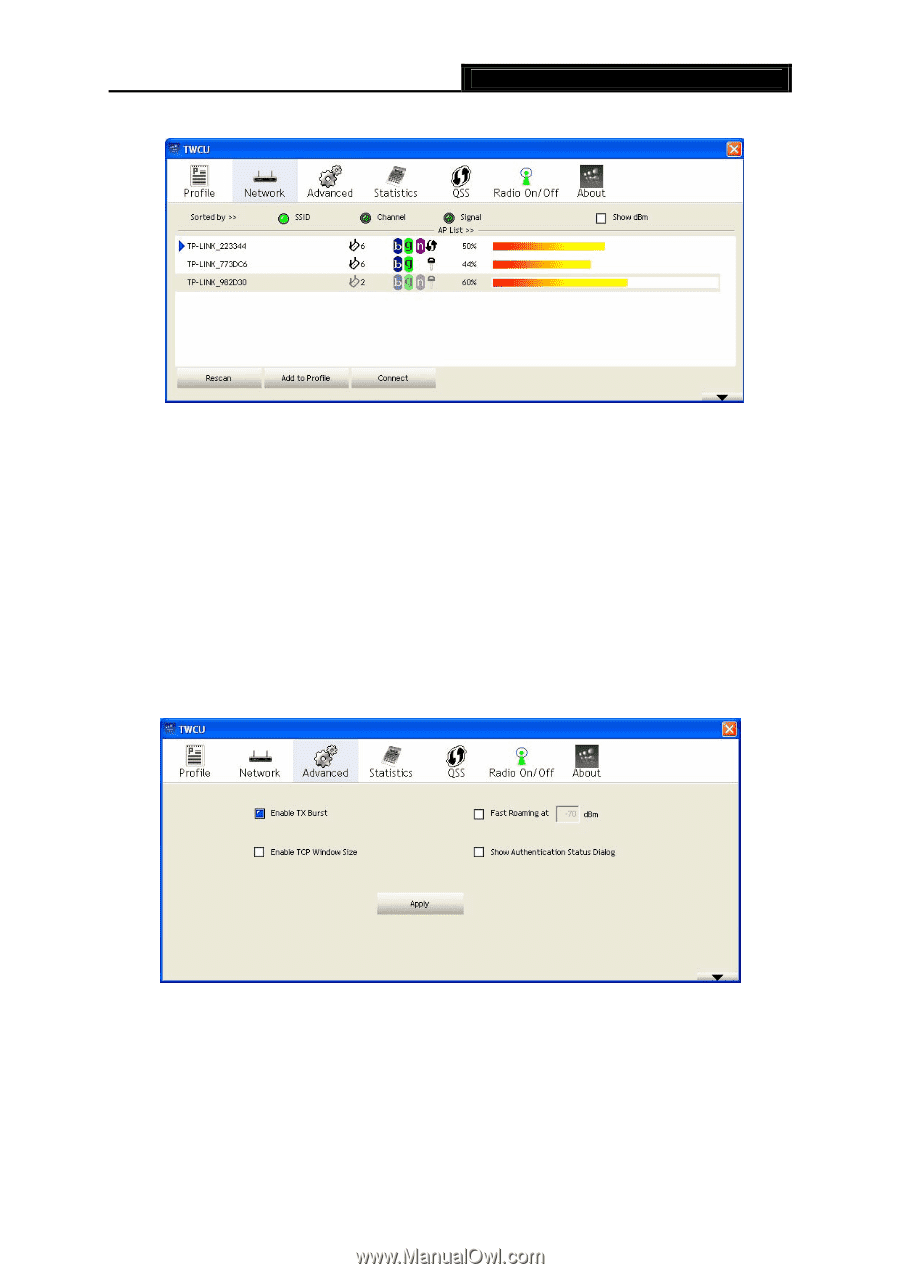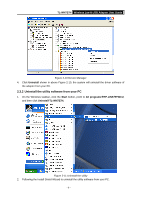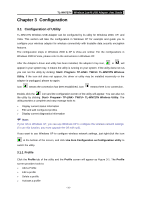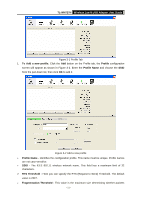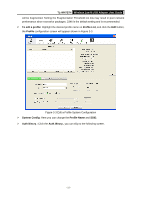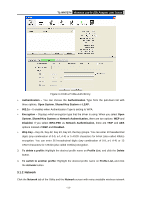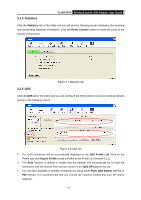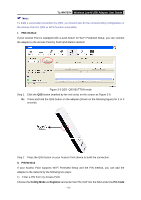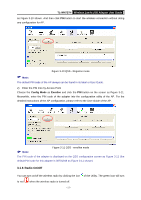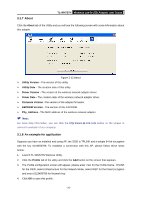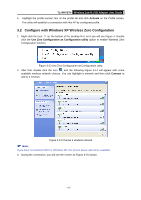TP-Link TL-WN727N User Guide - Page 19
Advanced, Show Authentication Status Dialog - how to connect
 |
UPC - 845973050412
View all TP-Link TL-WN727N manuals
Add to My Manuals
Save this manual to your list of manuals |
Page 19 highlights
TL-WN727N Wireless Lite-N USB Adapter User Guide choices will appear as Figure 3-5. Figure 3-5 Network tab ¾ Rescan: Click the Rescan button to refresh the list at any time. ¾ Add to Profile: Highlight an SSID and click the Add to Profile button to add the network to the profile. The continued steps are similar to add a new profile, please refer to the 3.1.1 Profile: To Add a new profile. ¾ Connect: Highlight an SSID and double-click or click the Connect button to connect to an available network without adding it to the profile. 3.1.3 Advanced Click the Advanced tab of the Utility and then you can choose the wireless mode on the following screen. Figure 3-6 Advanced ¾ Enable TX Burst - It can translate more data when it enable. ¾ Fast Roaming at - Roaming will disable when Transmit Power is below some dBm if the function is selected. ¾ Show Authentication Status Dialog- Click the checkbox to show the Authentication Status Dialog. ¾ Apply - Click the Apply button to save the current setting. - 14 -