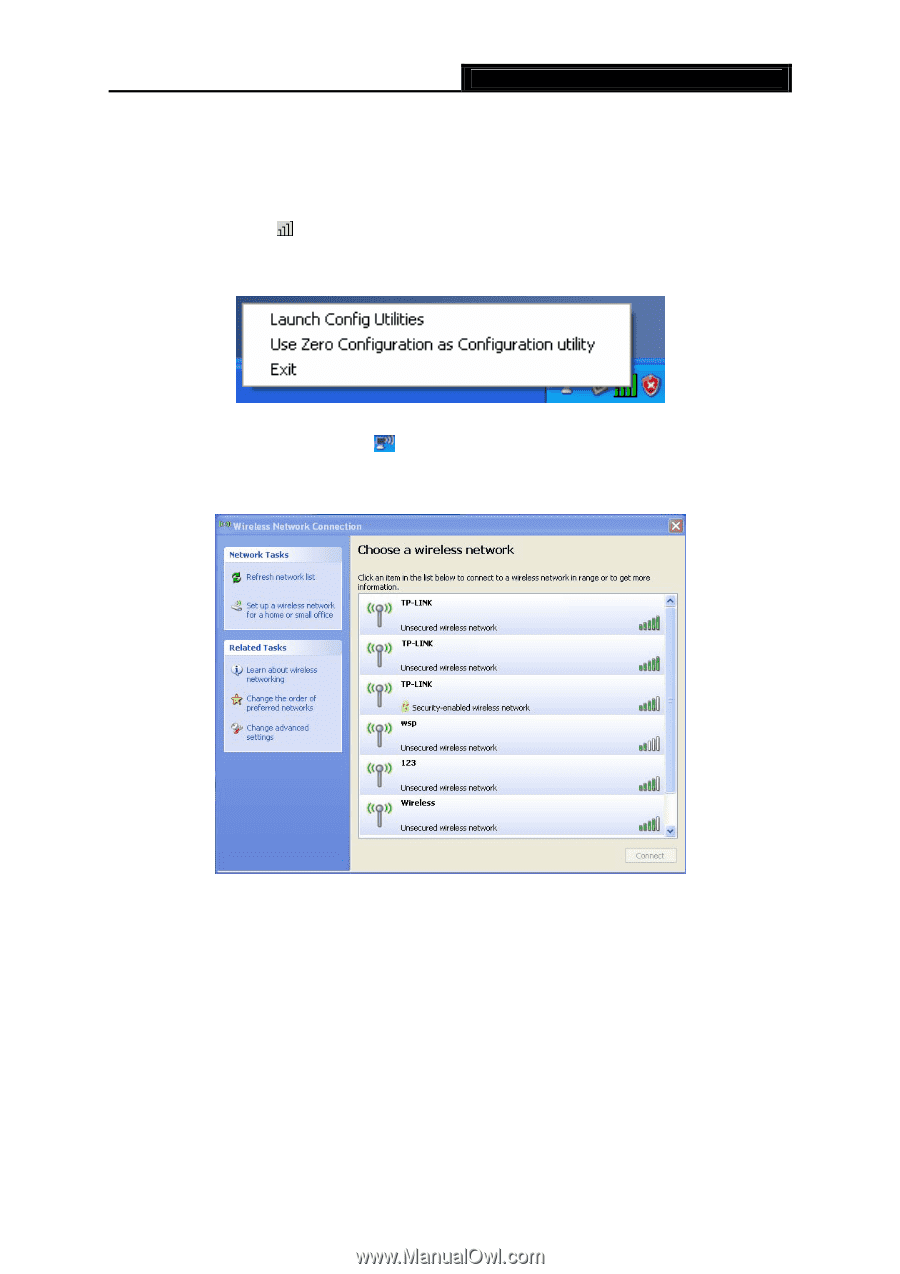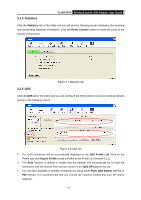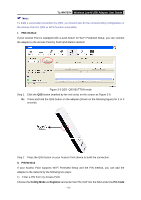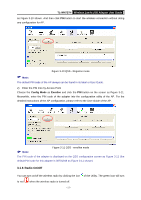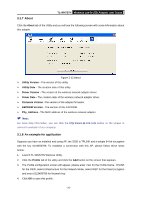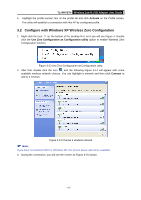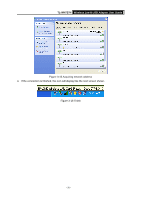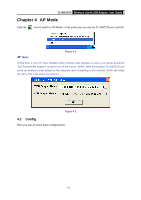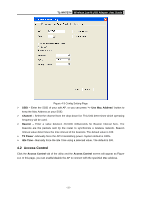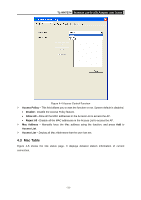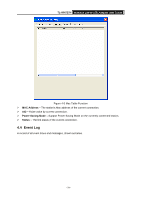TP-Link TL-WN727N User Guide - Page 24
Con with Windows XP Wireless Zero Configuration, TL-WN727N, Activate - windows 8
 |
UPC - 845973050412
View all TP-Link TL-WN727N manuals
Add to My Manuals
Save this manual to your list of manuals |
Page 24 highlights
TL-WN727N Wireless Lite-N USB Adapter User Guide 5. Highlight the profile named Test on the profile list and click Activate on the Profile screen. The utility will establish a connection with this AP by configured profile. 3.2 Configure with Windows XP Wireless Zero Configuration 1. Right click the icon on the bottom of the desktop first and you will see Figure 4. Double click the Use Zero Configuration as Configuration utility option to enable Wireless Zero Configuration function. Figure 3-13 Use Zero Configuration as Configuration utility 2. After that, double click the icon , and the following Figure 3-14 will appear with some available wireless network choices. You can highlight a network and then click Connect to add to a network. Figure 3-14 Choose a wireless network ) Note: If you have not installed SP2 for Windows XP, the screen above will not be available. 3. During the connection, you will see the screen as Figure 3-15 shown. - 19 -