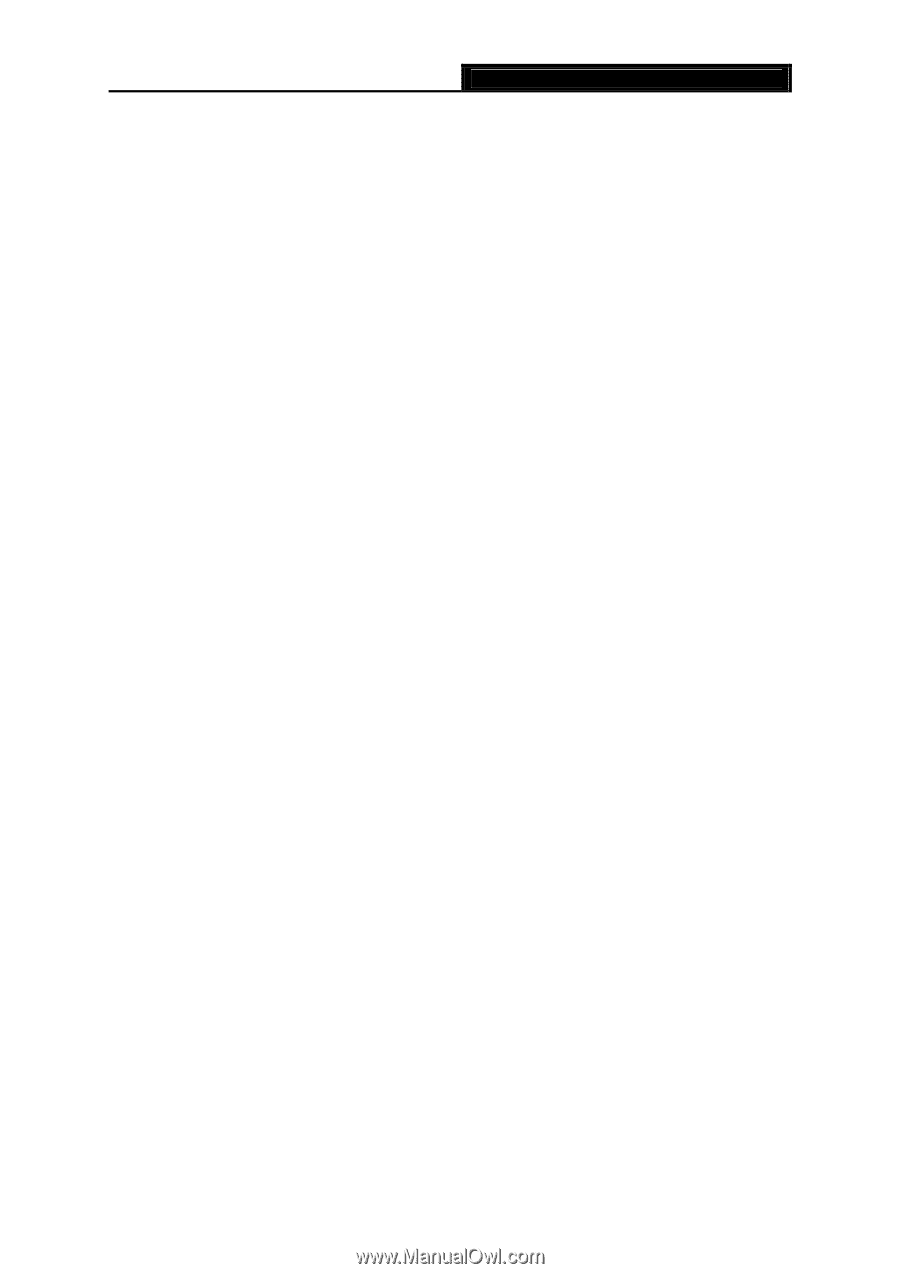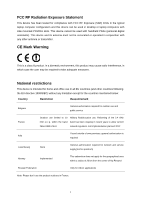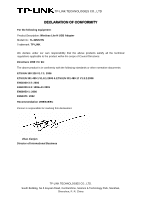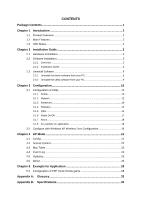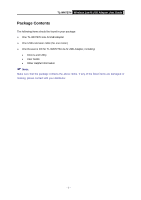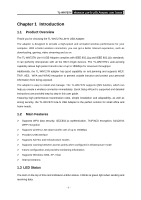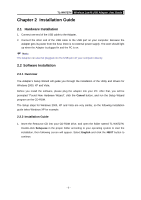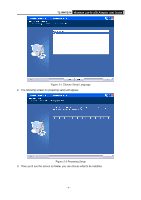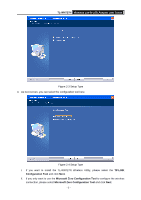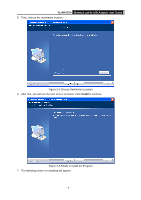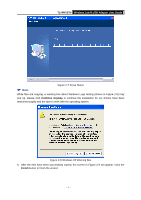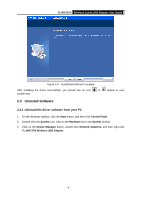TP-Link TL-WN727N User Guide - Page 8
Installation Guide, 2.1 Hardware Installation, 2.2.1 Overview - windows 7 driver
 |
UPC - 845973050412
View all TP-Link TL-WN727N manuals
Add to My Manuals
Save this manual to your list of manuals |
Page 8 highlights
TL-WN727N Wireless Lite-N USB Adapter User Guide Chapter 2 Installation Guide 2.1 Hardware Installation 1. Connect one end of the USB cable to the Adapter. 2. Connect the other end of the USB cable to the USB port on your computer. Because the Adapter gets its power from the host, there is no external power supply. The LED should light up when the Adapter is plugged in and the PC is on. ) Note: The Adapter can also be plugged into the USB port on your computer directly. 2.2 Software Installation 2.2.1 Overview The Adapter's Setup Wizard will guide you through the installation of the Utility and drivers for Windows 2000, XP and Vista. Before you install the software, please plug the adapter into your PC. After that, you will be prompted "Found New Hardware Wizard", click the Cancel button, and run the Setup Wizard program on the CD-ROM. The Setup steps for Windows 2000, XP and Vista are very similar, so the following installation guide takes Windows XP for example. 2.2.2 Installation Guide 1. Insert the Resource CD into your CD-ROM drive, and open the folder named TL-WN727N. Double-click Setup.exe in the proper folder according to your operating system to start the installation, then following screen will appear. Select English and click the NEXT button to continue. - 3 -