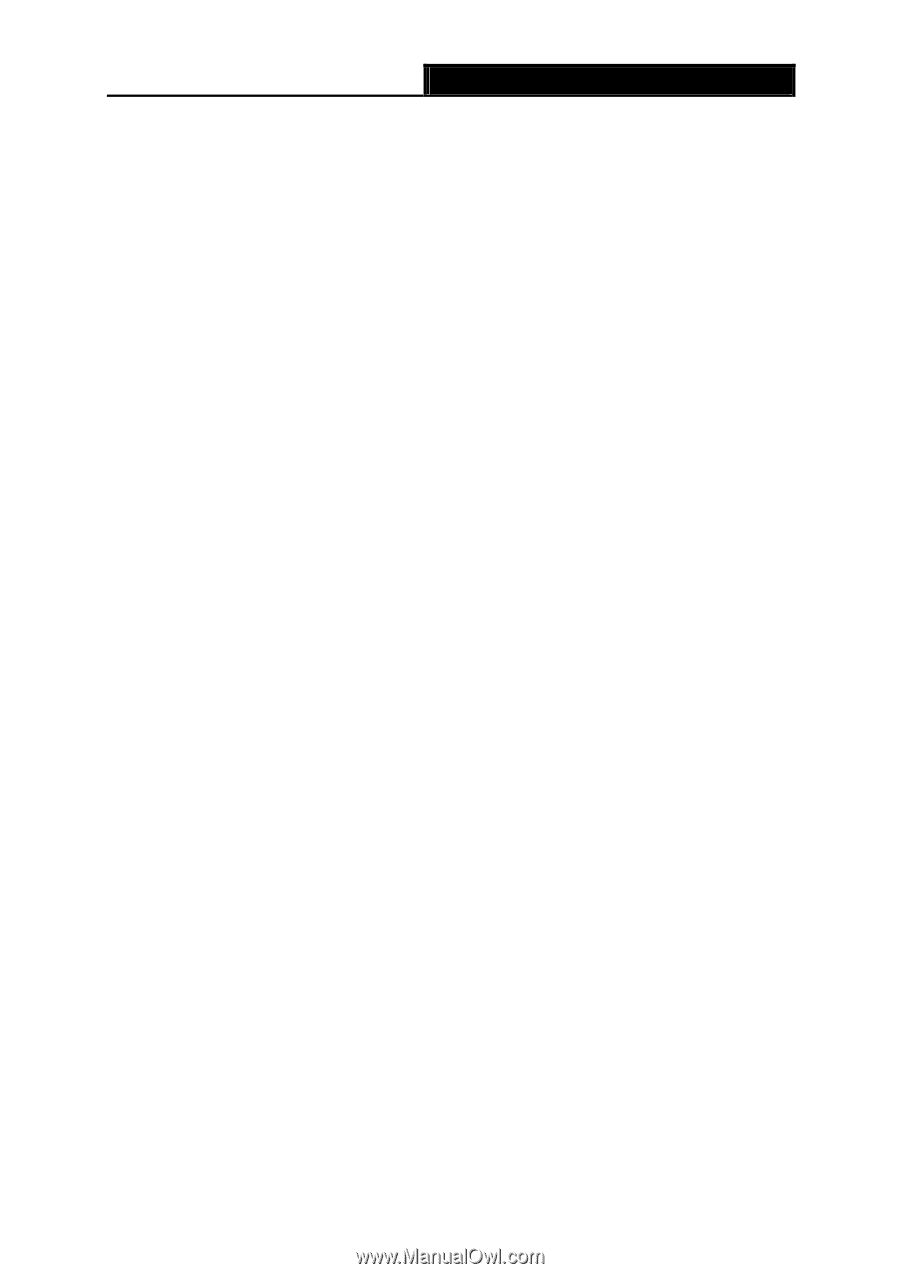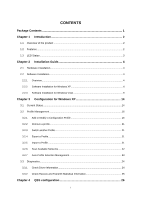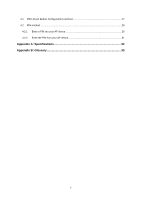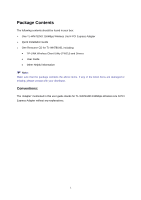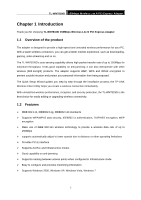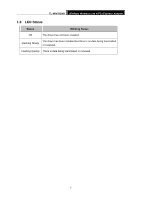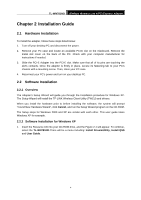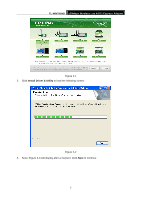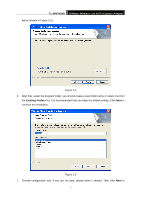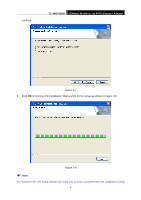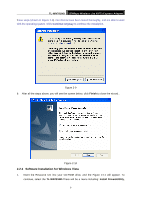TP-Link TL-WN781ND User Guide - Page 11
Installation Guide, 2.1 Hardware Installation, 2.2.1 Overview - windows 7 driver
 |
UPC - 845973050511
View all TP-Link TL-WN781ND manuals
Add to My Manuals
Save this manual to your list of manuals |
Page 11 highlights
TL-WN781ND 150Mbps Wireless Lite N PCI Express Adapter Chapter 2 Installation Guide 2.1 Hardware Installation To install the adapter, follow these steps listed below: 1. Turn off your desktop PC and disconnect the power. 2. Remove your PC case and locate an available PCI-E slot on the mianboard. Remove the metal slot cover on the back of the PC. Check with your computer manufacturer for instructions if needed. 3. Slide the PCI-E Adapter into the PCI-E slot. Make sure that all of its pins are touching the slot's contacts. Once the adapter is firmly in place, secure its fastening tab to your PC's chassis with a mounting screw. Then, close your PC case. 4. Reconnect your PC's power and turn on your desktop PC. 2.2 Software Installation 2.2.1 Overview The Adapter's Setup Wizard will guide you through the Installation procedure for Windows XP. The Setup Wizard will install the TP-LINK Wireless Client Utility (TWCU) and drivers. When you install the hardware prior to before installing the software, the system will prompt "Found New Hardware Wizard", click Cancel, and run the Setup Wizard program on the CD-ROM. The Setup steps for Windows 2000 and XP are similar with each other. This user guide takes Windows XP for example. 2.2.2 Software Installation for Windows XP 1. Insert the Resource CD into your CD-ROM drive, and the Figure 2-1 will appear. To continue, select the TL-WN781ND.There will be a menu including: Install Driver&Utility, Install QSS and User Guide. 4